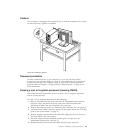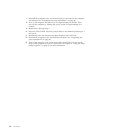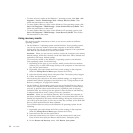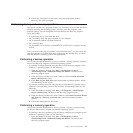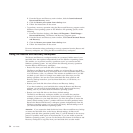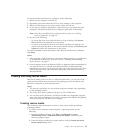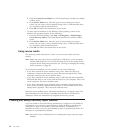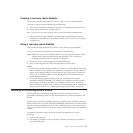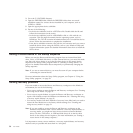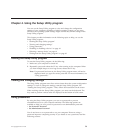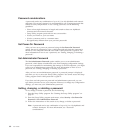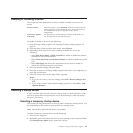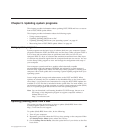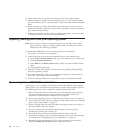Creating a recovery repair diskette
This section provides instructions on how to create a recovery repair diskette.
To create a recovery repair diskette, do the following:
1. Turn on the computer, and make sure that your computer has Internet access.
2. Follow the instructions on the Web site at:
http://www.lenovo.com/think/support/site.wss/document.do?lndocid=MIGR-54483
3. After the recovery repair diskette is created, take out the diskette from the
diskette drive and label it Recovery Repair Diskette. Then, store it in a safe place
for future use.
Using a recovery repair diskette
This section provides instructions on how to use a recovery repair diskette.
To use the recovery repair diskette you created, do the following:
Note: Make sure your external diskette drive is set as the first boot device in the
startup device sequence before doing this procedure. See “Viewing or
changing the startup device sequence” on page 62.
1. Insert the recovery repair diskette into the diskette drive.
2. Turn on the computer and follow the instructions on the screen.
Notes:
1. If the repair operation finishes without any error, you will be able to access the
Rescue and Recovery workspace by repeatedly pressing the F11 key while you
restart your computer. When you hear beeps or see a logo screen, release the
F11 key. You will also be able to access the Windows environment after the
repair operation finishes.
2. If an error message appears during the repair operation and the repair
operation cannot be completed, you might have a problem with the partition
that contains the Rescue and Recovery workspace. Use a rescue medium to
access the Rescue and Recovery workspace. For information about creating and
using a rescue medium, see “Creating and using rescue media” on page 55.
Installing or reinstalling device drivers
Before installing or reinstalling device drivers, make sure that you have a
preinstalled operating system and the documentation and software media for the
device.
Device drivers for factory-installed devices are located on the computer hard disk
drive (usually drive C:) in the SWTOOLS\DRIVERS subdirectory. The latest device
drivers for factory-installed devices are also available at http://www.lenovo.com/
support. Other device drivers are on the software media that come with individual
devices.
To install or reinstall a device driver for a factory-installed device, do the
following:
1. Turn on the computer.
2. Use Windows Explorer or My Computer to display the directory structure of
your hard disk drive.
Chapter 3. Recovery information 57