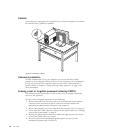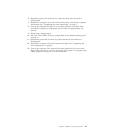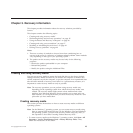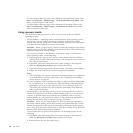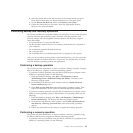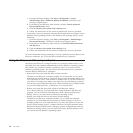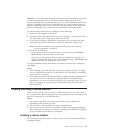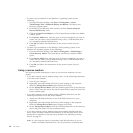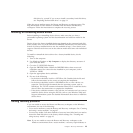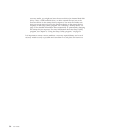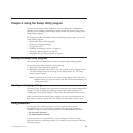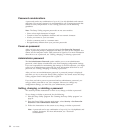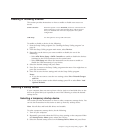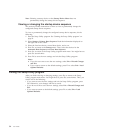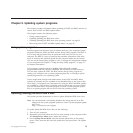v To create a rescue medium on the Windows 7 operating system, do the
following:
1. From the Windows desktop, click Start → All Programs → Lenovo
ThinkVantage Tools → Enhanced Backup and Restore. The Rescue and
Recovery program opens.
2. In the Rescue and Recovery main window, click the Launch advanced
Rescue and Recovery arrow.
3. Click the Create Rescue Media icon. The Create Rescue and Recovery Media
window opens.
4. In the Rescue Media area, select the type of the rescue medium you want to
create. You can create a rescue medium using a disc, a USB hard disk drive,
or a secondary internal hard disk drive.
5. Click OK and follow the instructions on the screen to create a rescue
medium.
v To create a rescue medium on the Windows Vista operating system or the
Windows XP operating system, do the following:
1. From the Windows desktop, click Start → All Programs → ThinkVantage →
Create Recovery Media. The Create Rescue and Recovery Media window
opens.
2. In the Rescue Media area, select the type of the rescue medium you want to
create. You can create a rescue medium using a disc, a USB hard disk drive,
or a secondary internal hard disk drive.
3. Click OK and follow the instructions on the screen to create a rescue
medium.
Using a rescue medium
This section provides instructions on how to use the rescue medium you have
created.
v If you have created a rescue medium using a disc, use the following instructions
to use the rescue medium:
1. Turn off your computer.
2. Repeatedly press and release the F12 key when turning on the computer.
When the Startup Device Menu opens, release the F12 key.
3. On the Startup Device Menu, select the desired optical drive as the first boot
device. Then, insert the rescue disc into the optical drive and press Enter. The
rescue medium starts.
v If you have created a rescue medium using a USB hard disk drive, use the
following instructions to use the rescue medium:
1. Attach the USB hard disk drive to one of the USB connectors on your
computer.
2. Repeatedly press and release the F12 key when turning on the computer.
When the Startup Device Menu opens, release the F12 key.
3. On the Startup Device Menu, select the USB hard disk drive as the first boot
device and press Enter. The rescue medium starts.
v If you have created a rescue medium using the secondary internal hard disk
drive, set the secondary internal hard disk drive as the first boot device in the
startup device sequence to start the rescue medium. See “Selecting a startup
device” on page 53.
Note: In your computer, there is a secondary hard disk drive bay for you to
install a secondary hard disk drive. You can purchase a secondary hard
48 User Guide