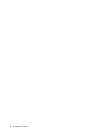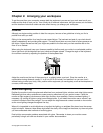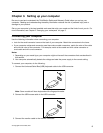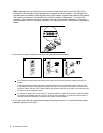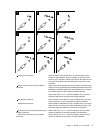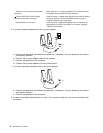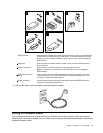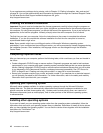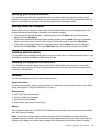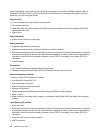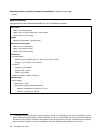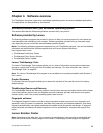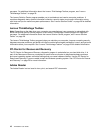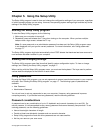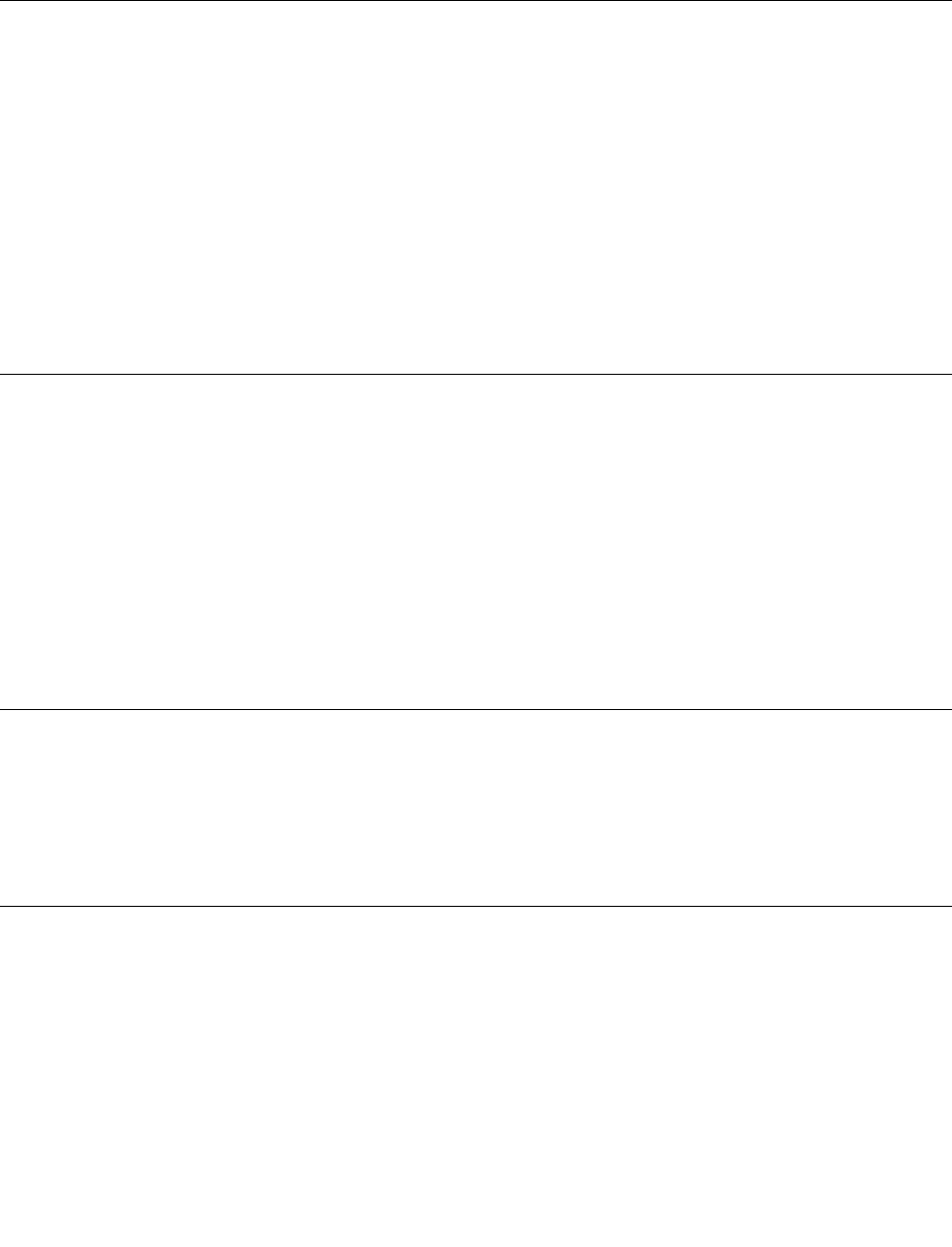
If you experience any problems during startup, refer to Chapter 10 “Getting information, help, and service”
on page 39. You can get additional help and information by telephone through the Customer Support Center.
For the latest Service and Support worldwide telephone list, go to:
http://support.lenovo.com
Finishing the software installation
Important: Be sure to read and understand the license agreements carefully before using the programs on
this computer. These agreements detail your rights, obligations, and warranties for the software programs on
this computer. By using these programs, you accept the terms of the agreements. If you do not accept the
agreements, do not use the programs. Instead, promptly return the entire computer for a full refund.
The rst time you start your computer, follow the instructions on the screen to complete the software
installation. If you do not complete the software installation the rst time the computer is turned on,
unpredictable results might occur.
Note: Some models might have a multilingual version of Microsoft
®
Windows
®
operating system
preinstalled. If your computer has the multilingual version, you will be prompted to choose a language during
the installation process. After installation, the language version can be changed through the Windows
Control Panel.
Completing important tasks
After you have set up your computer, perform the following tasks, which could save you time and trouble in
the future:
• Create a diagnostic CD/DVD image or rescue medium. Diagnostic programs are used to test hardware
components of your computer and report operating-system-controlled settings that can cause hardware
failures. Making a diagnostic CD/DVD image or rescue medium beforehand assures that you will be able
to run diagnostics if the Rescue and Recovery workspace becomes inaccessible. See “PC-Doctor for
DOS” on page 30
and “Creating and using rescue media” on page 36 for more information.
• Record your computer machine type, model, and serial number. If you need service or technical support,
you will probably be asked for this information. For further information, refer to the safety and warranty
information that is provided with your computer.
Updating your operating system
Microsoft makes updates available for various operating systems through the Microsoft Windows
Update Web site. The Web site automatically determines what Windows updates are available for your
specic computer and lists those updates only. Updates could include security xes, new versions of
Windows components (such as media player), xes to other portions of the Windows operating system,
or enhancements.
Installing other operating systems
If you want to install your own operating system rather than the operating system preinstalled, follow the
instructions that come with your operating system discs or diskettes. Remember to install all device drivers
after you have installed the operating system. You can nd the device drivers together with the installation
instructions for ThinkStation™ at:
http://support.lenovo.com
10 ThinkStation User Guide