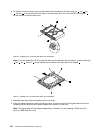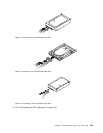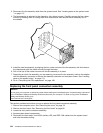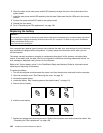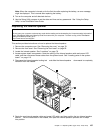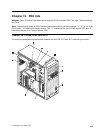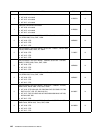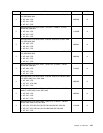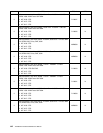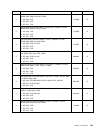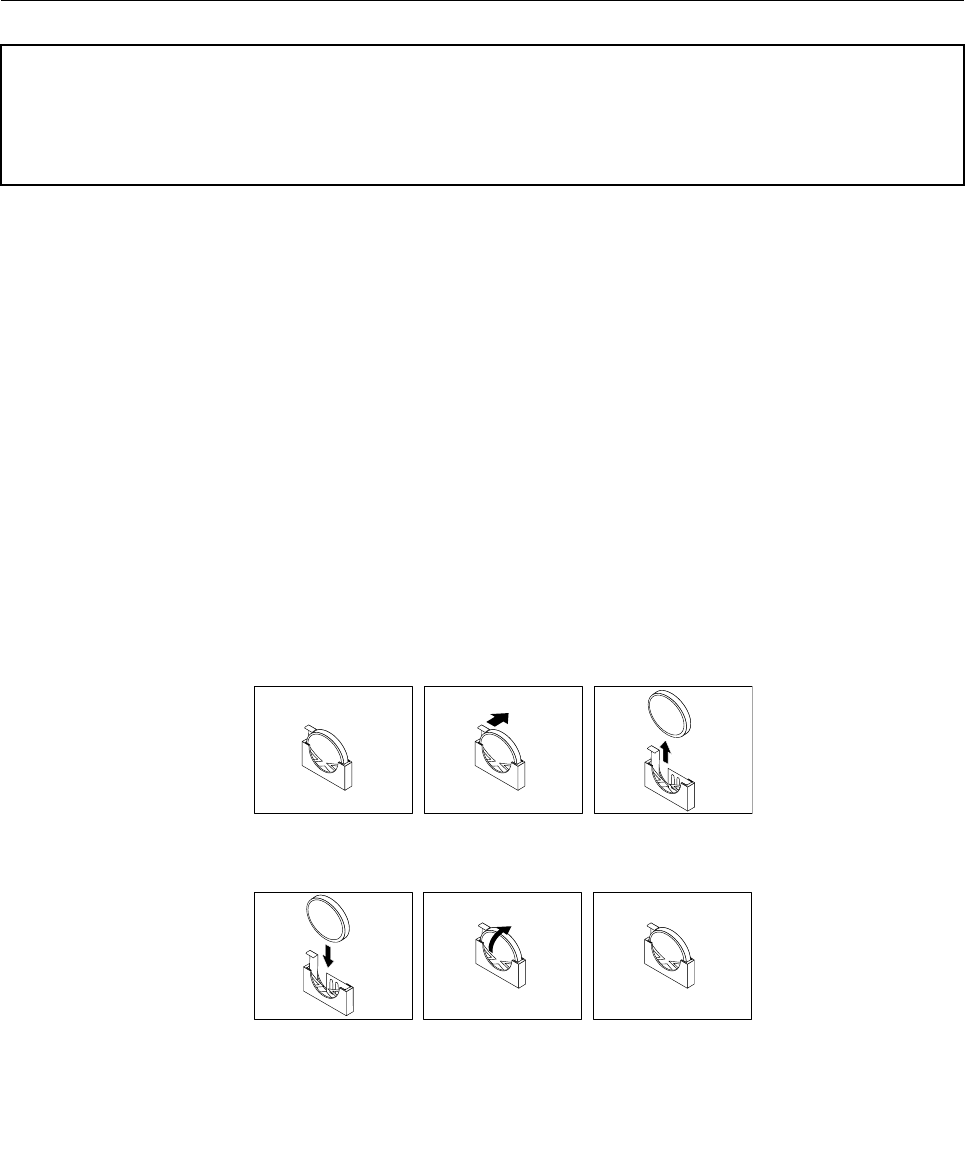
6. Route the cable for the new power switch/LED assembly through the hole in the chassis and to the
system board.
7. Install the new power switch/LED assembly into the bezel. Make sure that the LEDs are in the correct
position.
8. Connect the power switch/LED cable to the system board.
9. Reinstall the front bezel.
10. Go to “Completing the FRU replacement” on page 138.
Replacing the battery
Attention
Do not open your computer or attempt any repair before reading and understanding the “Important safety information”
in the ThinkStation Safety and Warranty Guide that came with your computer. To obtain a copy of the ThinkStation
Safety and Warranty Guide, go to:
http://www.lenovo.com/support.
Your computer has a special type of memory that maintains the date, time, and settings for built-in features,
such as serial-port assignments (conguration). A battery keeps this information active when you turn
off the computer.
The battery normally requires no charging or maintenance throughout its life; however, no battery lasts
forever. If the battery fails, the date, time, and conguration information (including passwords) are lost. An
error message is displayed when you turn on the computer.
Refer to the "Lithium battery notice" in the ThinkStation Safety and Warranty Guide for information about
replacing and disposing of the battery.
To replace the battery:
1. Turn off the computer and disconnect the power cord from the electrical outlet and from the computer.
2. Open the computer cover. See “Removing the cover” on page 78.
3. Access the system board.
4. Locate the battery. See “Locating parts on the system board ” on page 113.
5. Remove the old battery.
6. Install the new battery.
7. Replace any adapter card that was removed. Replace the computer cover and connect the cables. See
“Completing the FRU replacement” on page 108.
136 ThinkStation Hardware Maintenance Manual