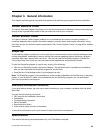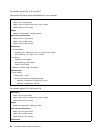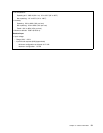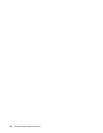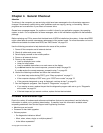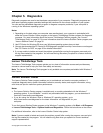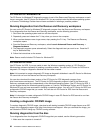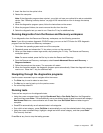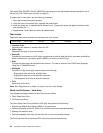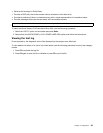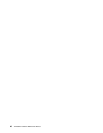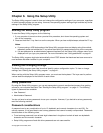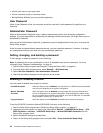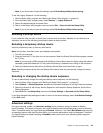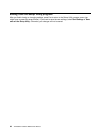2. Insert the disc into the optical drive.
3. Restart the computer.
Note: If the diagnostic program does not start, you might not have your optical drive set as a startable
device. See “Selecting a startup device” on page 43 for instructions on how to change the startup
device.
4. When the diagnostics program opens, follow the instructions on the screen.
5. When the program nishes, be sure to remove the disc from the drive.
6. Select the diagnostic test you want to run. Press the F1 key for additional help.
Running diagnostics from the Rescue and Recovery workspace
To run diagnostics from the Rescue and Recovery workspace, use the following procedure:
Note: If you did not create a diagnostic CD/DVD image, you can run the PC-Doctor for DOS diagnostic
program from the Rescue and Recovery workspace.
1. Shut down the operating system and turn off the computer.
2. Repeatedly press and release the F11 key when you turn on the computer.
3. When you hear beeps or see a logo screen, stop pressing the F11 key. The Rescue and Recovery
workspace opens.
Note: For some models, press the Esc key to enter the Rescue and Recovery.
4. From the Rescue and Recovery workspace, select Launch Advanced Rescue and Recovery ®
Diagnose hardware.
5. Follow the prompts on the screen. The computer will restart.
6. When the computer restarts, the diagnostic program opens automatically. Select the diagnostic test you
want to run. Press the F1 key for additional help.
Navigating through the diagnostics programs
Use the cursor movement keys to navigate within the menus.
• The Enter key is used to select a menu item.
• The Esc key is used to back up to the previous menu.
• For online help select F1.
Running tests
There are four ways to run the diagnostic tests.
• Using the cursor movement keys, highlight Run Normal Test or Run Quick Test from the Diagnostics
menu and then press Enter. This automatically runs a pre-dened group of tests from each test category.
Run Normal Test runs a more extensive set of tests than does Run Quick Test and takes longer to
complete.
• Press F5 to automatically run all selected tests in all categories.
• From within a test category, press Ctrl-Enter to automatically run only the selected tests in that category.
• Using the cursor movement keys, highlight a single test within a test category, and then press Enter.
This runs only that test.
Press Esc at any time to stop the testing process.
Chapter 5. Diagnostics 37