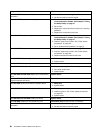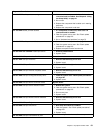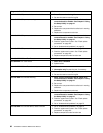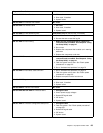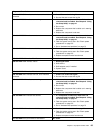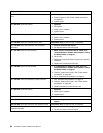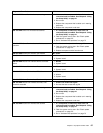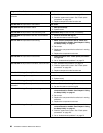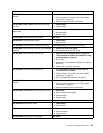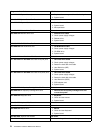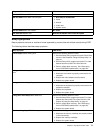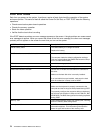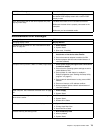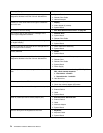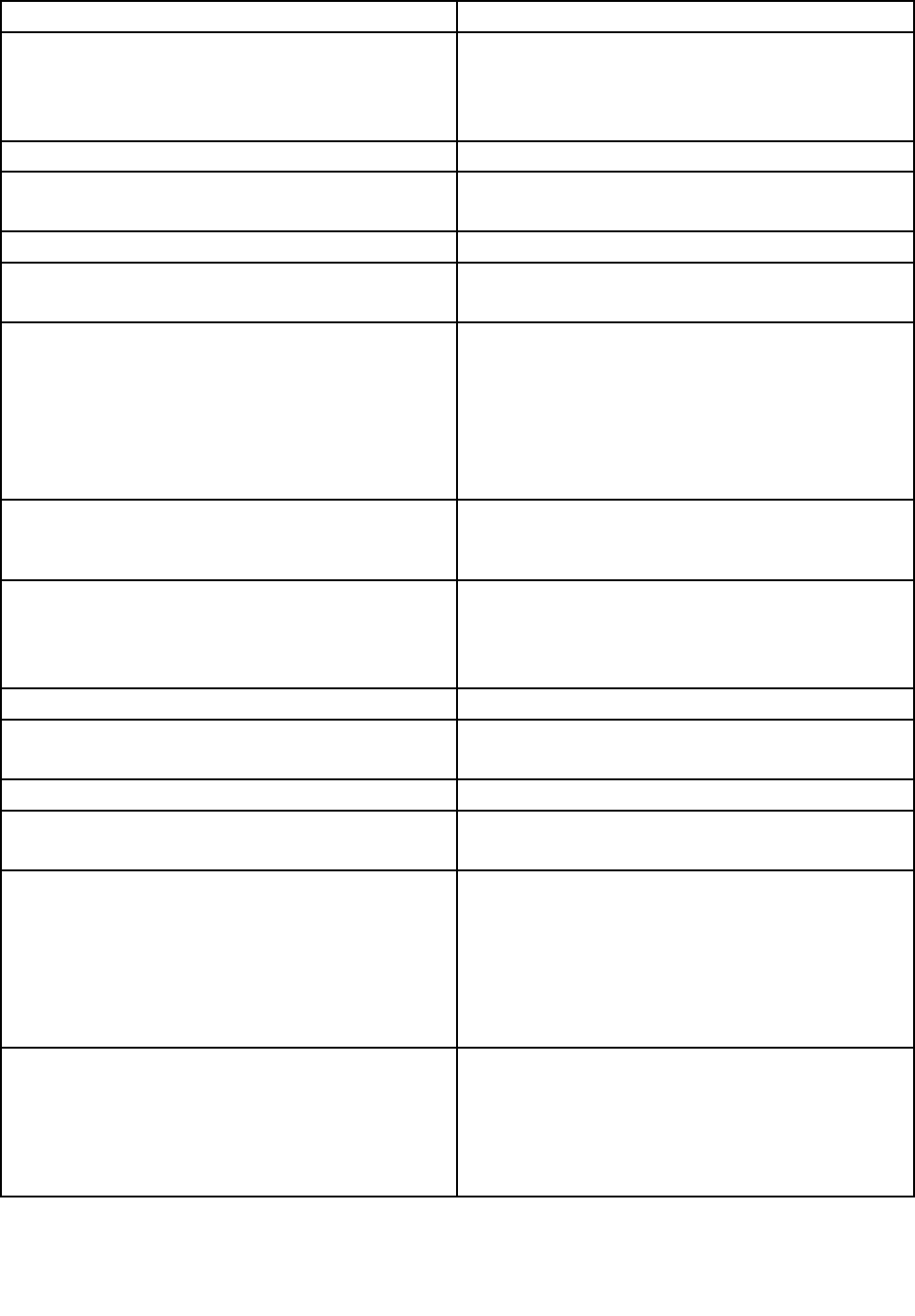
Diagnostic Error Code FRU/Action
086-199-XXX Mouse Port interface test failed, cause
unknown
1. See “Undetermined problems” on page 75
2. Flash the system and re-test. See “Flash update
procedures” on page 251
3. Replace component under function test
089-000-XXX Microprocessor Test Passed No action
089-XXX-XXX Microprocessor failure
1. Microprocessor(s)
2. System board
089-195-XXX Microprocessor Test aborted by user
Information only Re-start the test, if necessary
089-196-XXX Microprocessor test halt, error threshold
exceeded
1. Press F3 to review the log le
2. Re-start the test to reset the log le
089-197-XXX Microprocessor test warning 1. Make sure the component that is called out is
connected and/or enabled. See Chapter 6 “Using
the Setup Utility” on page 41
2. Re-run test
3. Replace the component that is called out in warning
statement
4. Replace the component under test
089-198-XXX Microprocessor test aborted
1. Flash the system. See “Flash update procedures”
on page 251
2. Go to “Undetermined problems” on page 75
089-199-XXX Microprocessor test failed, cause unknown
1. See “Undetermined problems” on page 75
2. Flash the system and re-test. See “Flash update
procedures” on page 251
3. Replace component under function test
170-000-XXX Voltage Sensor(s) Test Passed
No action
170-0XX-XXX Voltage Sensor(s) failure
1. Flash system
2. System board
170-195-XXX Voltage Sensor(s) Test aborted by user
Information only Re-start the test, if necessary
170-196-XXX Voltage Sensor(s) test halt, error threshold
exceeded
1. Press F3 to review the log le
2. Re-start the test to reset the log le
170-197-XXX Voltage Sensor(s) test warning
1. Make sure the component that is called out is
connected and/or enabled. See Chapter 6 “Using
the Setup Utility” on page 41
2. Re-run test
3. Replace the component that is called out in warning
statement
4. Replace the component under test
170-198-XXX Voltage Sensor(s) test aborted
1. If a component is called out, make sure it is
connected and/or enabled. See Chapter 6 “Using
the Setup Utility” on page 41
2. Flash the system and re-test. See “Flash update
procedures” on page 251
3. Go to “Undetermined problems” on page 75
68 ThinkStation Hardware Maintenance Manual