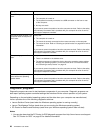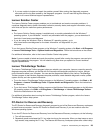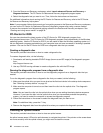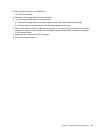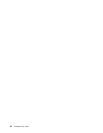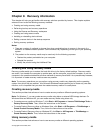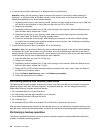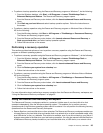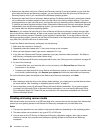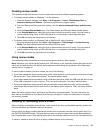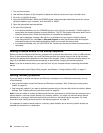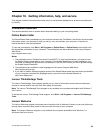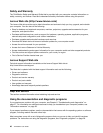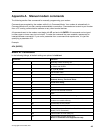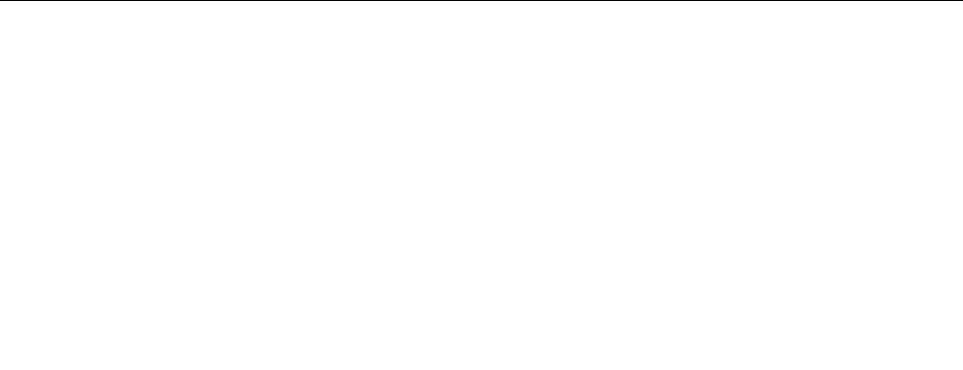
• Restore your hard disk drive from a Rescue and Recovery backup If you have backed up your hard disk
drive using the Rescue and Recovery program, you can restore the hard disk drive from a Rescue and
Recovery backup, even if you cannot start the Windows operating system.
• Restore your hard disk drive to the factory default settings The Rescue and Recovery workspace enables
you to restore the complete contents of your hard disk drive to the factory default settings. If you have
multiple partitions on your hard disk drive, you have the option to restore the factory default settings to the
C: partition and leave the other partitions intact. Because the Rescue and Recovery workspace operates
independently from the Windows operating system, you can restore the factory default settings even if
you cannot start the Windows operating system.
Attention: If you restore the hard disk drive from a Rescue and Recovery backup or restore the hard disk
drive to the factory default settings, all les on the primary hard disk drive partition (usually drive C:) will be
deleted in the recovery process. If possible, make copies of important les. If you are unable to start the
Windows operating system, you can use the Rescue les feature in the Rescue and Recovery workspace to
copy les from your hard disk drive to other media.
To start the Rescue and Recovery workspace, do the following:
1. Make sure the computer is turned off.
2. Repeatedly press and release the F11 key when turning on the computer.
3. When you hear beeps or see a logo screen, release the F11 key.
4. If you have set a Rescue and Recovery password, type your password when prompted. The Rescue
and Recovery workspace opens after a short delay.
Note: If the Rescue and Recovery workspace fails to open, see “Solving recovery problems” on page 38.
5. Do one of the following:
• To rescue les from your hard disk drive or from a backup, click Rescue les and follow the
instructions on the screen.
• To restore your hard disk drive from a Rescue and Recovery backup or to restore your hard disk drive
to the factory default settings, click Restore your system and follow the instructions on the screen.
For more information about the features of the Rescue and Recovery workspace, click Help.
Notes:
1. After restoring a hard disk drive to the factory default settings, you might have to reinstall device drivers
for some devices. See “Installing or reinstalling device drivers” on page 37
.
2. Some computers come with Microsoft Ofce or Microsoft Works preinstalled. If you need to recover
or reinstall your Microsoft Ofce or Microsoft Works applications, you must use the Microsoft Ofce
CD or Microsoft Works CD. These CDs are provided only with computers preinstalled with Microsoft
Ofce or Microsoft Works.
Creating and using rescue media
With rescue media, such as a disc or a USB hard disk drive, you can recover the computer from failures that
prevent you from gaining access to the Rescue and Recovery workspace on your hard disk drive.
Notes:
1. The recovery operations you can perform using rescue media vary depending on the operating system.
2. The rescue discs can be started in any type of CD or DVD drive.
3. You can also run the PC-Doctor for Rescue and Recovery diagnostic program, after using a rescue
medium to recover the computer from failures and gaining access to the Rescue and Recovery
workspace.
36 ThinkStation User Guide