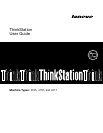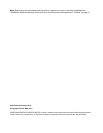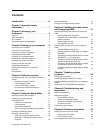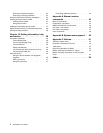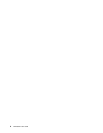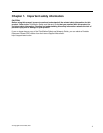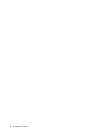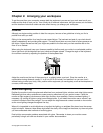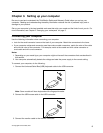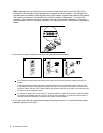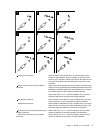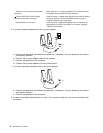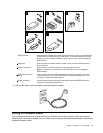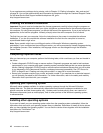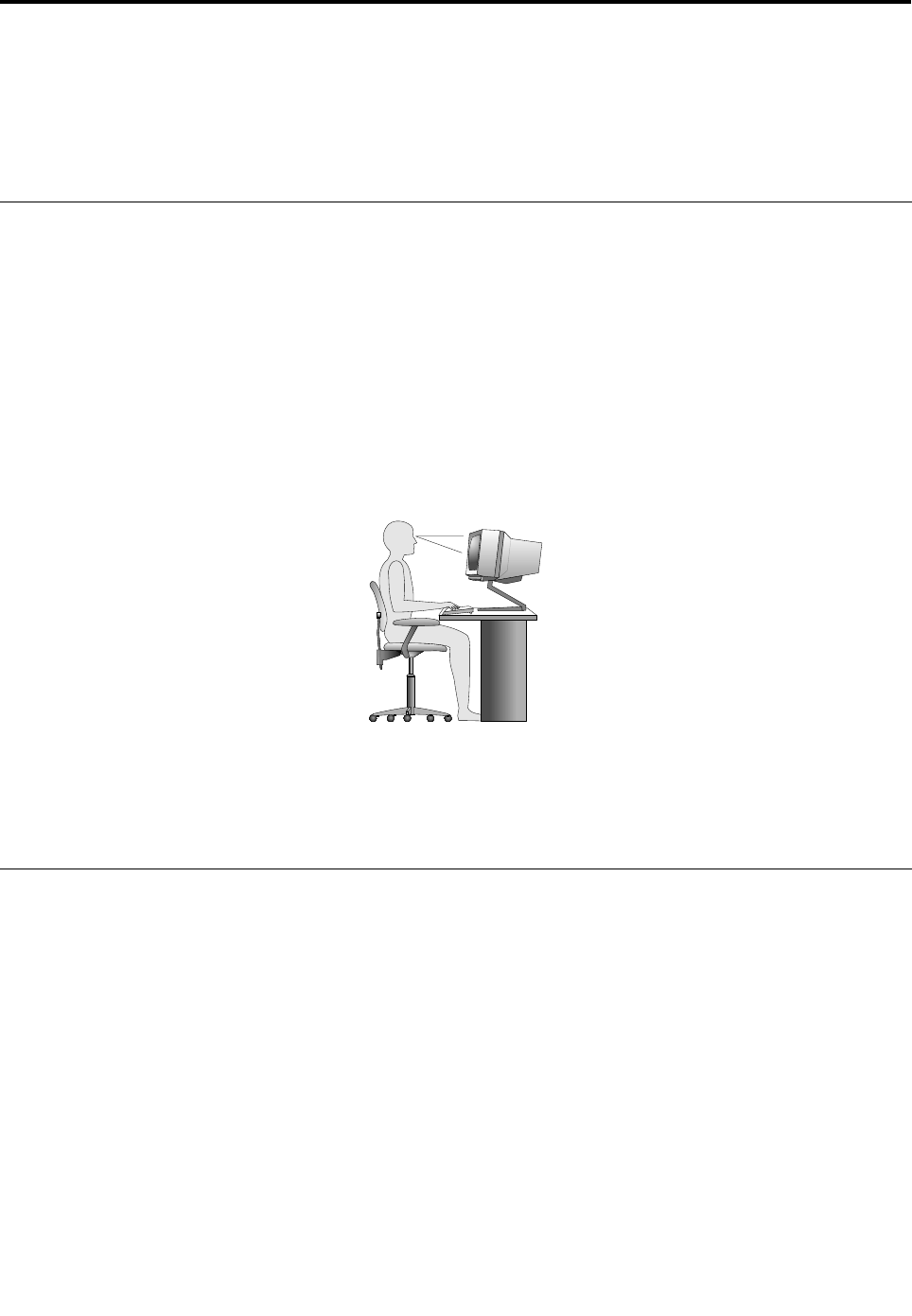
Chapter 2. Arranging your workspace
To get the most from your computer, arrange both the equipment you use and your work area to suit your
needs and the kind of work you do. Your comfort is of foremost importance, but light sources, air circulation,
and the location of electrical outlets can also affect the way you arrange your workspace.
Comfort
Although no single working position is ideal for everyone, here are a few guidelines to help you nd a
position that suits you best.
Sitting in the same position for a long time can cause fatigue. The backrest and seat of your chair should
adjust independently and provide good support. The seat should have a curved front to relieve pressure on
the thighs. Adjust the seat so that your thighs are parallel to the oor and your feet are either at on the
oor or on a footrest.
When using the keyboard, keep your forearms parallel to the oor and your wrists in a comfortable position.
Use a light touch on the keyboard and your hands and ngers relaxed. Change the angle of the keyboard
for maximum comfort by adjusting the position of the keyboard feet.
Adjust the monitor so the top of the screen is at, or slightly below, eye level. Place the monitor at a
comfortable viewing distance, usually 51 to 61 cm (20 to 24 inches), and position it so you can view it
without having to twist your body. Also, position other equipment you use regularly, such as the telephone or
a mouse, within easy reach.
Glare and lighting
Position the monitor to minimize glare and reections from overhead lights, windows, and other light sources.
Reected light from shiny surfaces can cause annoying reections on your monitor screen. Place the
monitor at right angles to windows and other light sources, when possible. Reduce overhead lighting, if
necessary, by turning off lights or using lower wattage bulbs. If you install the monitor near a window, use
curtains or blinds to block the sunlight. You can adjust the brightness and contrast controls on the monitor
as the room lighting changes throughout the day.
Where it is impossible to avoid reections or to adjust the lighting, an antiglare lter placed over the screen
might be helpful. However, these lters might affect the clarity of the image on the screen; try them only after
you have exhausted other methods of reducing glare.
Dust buildup compounds problems associated with glare. Remember to clean your monitor screen
periodically using a soft cloth as directed in your monitor documentation.
© Copyright Lenovo 2009, 2011
3