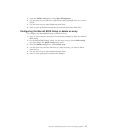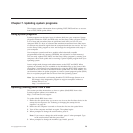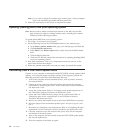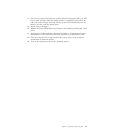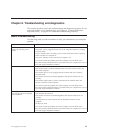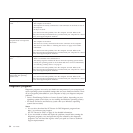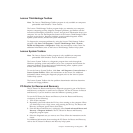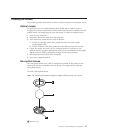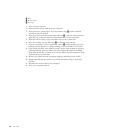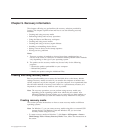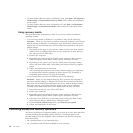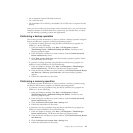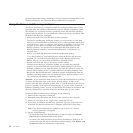Lenovo ThinkVantage Toolbox
Note: The Lenovo ThinkVantage Toolbox program is only available on computers
preinstalled with Windows 7 from Lenovo.
The Lenovo ThinkVantage Toolbox program helps you maintain your computer,
improve computing security, diagnose computer problems, get familiar with the
innovative technologies provided by Lenovo, and get more information about your
computer. You can use the Diagnostics feature of the Lenovo ThinkVantage Toolbox
program to test devices, diagnose problems, create bootable diagnostic media,
update system drivers, and review system information.
To diagnose the computer problems by using the Lenovo ThinkVantage Toolbox
program, click Start → All Programs → Lenovo ThinkVantage Tools → System
Health and Diagnostics → Diagnostics. Follow the instructions on the screen. For
additional information, refer to the Lenovo ThinkVantage Toolbox help system.
Lenovo System Toolbox
Note: The Lenovo System Toolbox program is only available on computers
preinstalled with Windows Vista or Windows XP from Lenovo.
The Lenovo System Toolbox is a diagnostic program that works through the
Windows operating system and enables you to view symptoms and solutions for
computer problems, access the Lenovo troubleshooting center, update system
drivers, and review system information.
To run the Lenovo System Toolbox, click Start → All Programs → Lenovo Services →
Lenovo System Toolbox. Follow the instructions on the screen. For additional
information about running the diagnostic program, refer to the Lenovo System
Toolbox help system.
The Lenovo System Toolbox also has problem determination aids that determine
software and usage problems.
PC-Doctor for Rescue and Recovery
The PC-Doctor for Rescue and Recovery diagnostic program is part of the Rescue
and Recovery workspace on each Lenovo computer. Use the PC-Doctor for Rescue
and Recovery if you are unable to start the Windows operating system.
To run the PC-Doctor for Rescue and Recovery from the Rescue and Recovery
workspace, do the following:
1. Turn off the computer.
2. Repeatedly press and release the F11 key when turning on the computer. When
you hear beeps or see a logo screen, stop pressing the F11 key. The Rescue and
Recovery workspace opens after a short delay.
3. From the Rescue and Recovery workspace, select Launch advanced Rescue and
Recovery → Diagnose hardware. The PC-Doctor for Rescue and Recovery
diagnostic program opens.
4. Select the diagnostic test you want to run. Then, follow the instructions on the
screen.
For additional information about running the PC-Doctor for Rescue and Recovery,
refer to the PC-Doctor for Rescue and Recovery help system.
Chapter 8. Troubleshooting and diagnostics 35