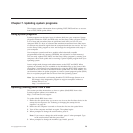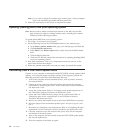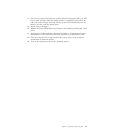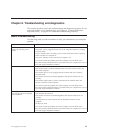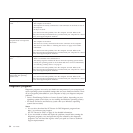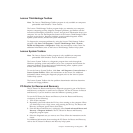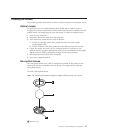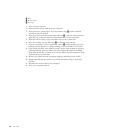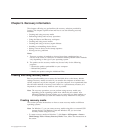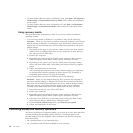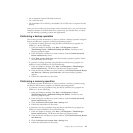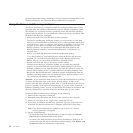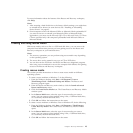Note: If you encounter failures that prevent you from gaining access to the Rescue
and Recovery workspace, you can run the PC-Doctor for Rescue and
Recovery diagnostic program after using a rescue medium to recover the
computer from failures and gaining access to the Rescue and Recovery
workspace. See “Creating and using rescue media” on page 43.
PC-Doctor for DOS
You can also download the latest version of the PC-Doctor for DOS diagnostic
program from:
http://www.lenovo.com/support
The PC-Doctor for DOS diagnostic program runs independently of the Windows
operating system. Use the PC-Doctor for DOS if you are unable to start the
Windows operating system or if the two diagnostic programs preinstalled on your
computer have not been successful in isolating a possible problem. You can run the
PC-Doctor for DOS from a diagnostic disc that you created.
Creating a diagnostic disc
This section provides instructions on how to create a diagnostic disc.
To create a diagnostic disc, do the following:
1. Download a self-starting bootable CD/DVD image (known as an ISO image) of
the diagnostic program from:
http://www.lenovo.com/support
2. Use any CD/DVD burning software to create a diagnostic disc with the ISO
image.
Running the diagnostic program from a diagnostic disc
This section provides instructions on how to run the diagnostic program from a
diagnostic disc that you created.
To run the diagnostic program from a diagnostic disc that you created, do the
following:
1. Make sure the optical drive you want to use is set as the first boot device in the
startup device sequence. See “Selecting a startup device” on page 23.
2. Make sure the computer is turned on and then insert the disc into the optical
drive. The diagnostic program opens.
Note: You can insert the disc into the optical drive when you are setting the
startup device sequence. However, if you insert the disc into the optical
drive when you have already entered the operating system, you need to
restart the computer to access the diagnostic program.
3. Follow the instructions on the screen to select the diagnostic test you want to
run.
Note: For additional help, press the F1 key.
4. Remove the diagnostic disc from the optical drive when you complete the
diagnostic process.
36 User Guide