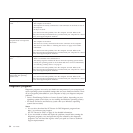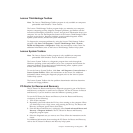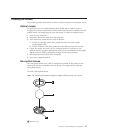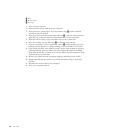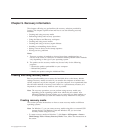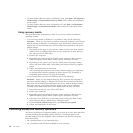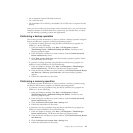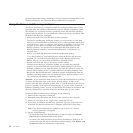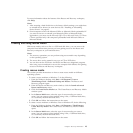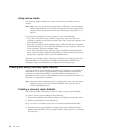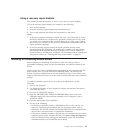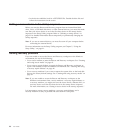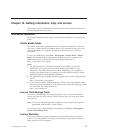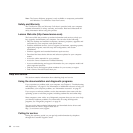For more information about performing a recovery operation from the Rescue and
Recovery workspace, see “Using the Rescue and Recovery workspace.”
Using the Rescue and Recovery workspace
The Rescue and Recovery workspace resides in a protected, hidden area of your
hard disk drive that operates independently from the Windows operating system.
This enables you to perform recovery operations even if the Windows operating
system cannot be started. You can perform the following recovery operations from
the Rescue and Recovery workspace:
v Rescue files from your hard disk drive or from a backup
The Rescue and Recovery workspace enables you to locate files on your hard
disk drive and transfer them to a network drive or other recordable media, such
as a USB device, a disc, or a diskette. This solution is available, even if you did
not back up your files or if changes were made to the files since your last
backup operation. You can also rescue individual files from a Rescue and
Recovery backup located on your local hard disk drive, a USB device, or a
network drive.
v Restore your hard disk drive from a Rescue and Recovery backup
If you have backed up your hard disk drive using the Rescue and Recovery
program, you can restore the hard disk drive from a Rescue and Recovery
backup, even if you cannot start the Windows operating system.
v Restore your hard disk drive to the factory default settings
The Rescue and Recovery workspace enables you to restore the complete
contents of your hard disk drive to the factory default settings. If you have
multiple partitions on your hard disk drive, you have the option to restore the
factory default settings to the C: partition and leave the other partitions intact.
Because the Rescue and Recovery workspace operates independently from the
Windows operating system, you can restore the factory default settings even if
you cannot start the Windows operating system.
Attention: If you restore the hard disk drive from a Rescue and Recovery backup
or restore the hard disk drive to the factory default settings, all files on the
primary hard disk drive partition (usually drive C:) will be deleted in the recovery
process. If possible, make copies of important files. If you are unable to start the
Windows operating system, you can use the Rescue files feature in the Rescue and
Recovery workspace to copy files from your hard disk drive to other media.
To start the Rescue and Recovery workspace, do the following:
1. Make sure the computer is turned off.
2. Repeatedly press and release the F11 key when turning on the computer.
3. When you hear beeps or see a logo screen, release the F11 key.
4. If you have set a Rescue and Recovery password, type your password when
prompted. The Rescue and Recovery workspace opens after a short delay.
Note: If the Rescue and Recovery workspace fails to open, see “Solving
recovery problems” on page 46.
5. Do one of the following:
v To rescue files from your hard disk drive or from a backup, click Rescue
files and follow the instructions on the screen.
v To restore your hard disk drive from a Rescue and Recovery backup or to
restore your hard disk drive to the factory default settings, click Restore your
system and follow the instructions on the screen.
42 User Guide