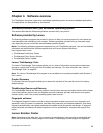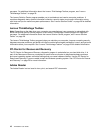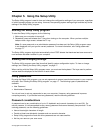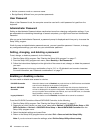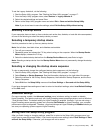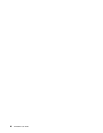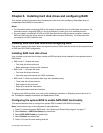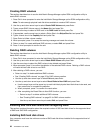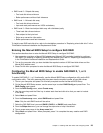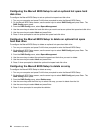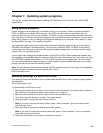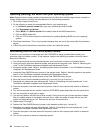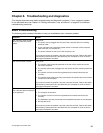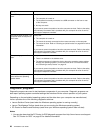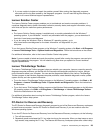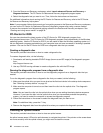• RAID Level 0 – Striped disk array
– Two hard disk drives minimum
– Better performance without fault tolerance
• RAID Level 1 – Mirrored disk array
– Two hard disk drives minimum
– Improved read performance and 100% redundancy
• RAID Level 5 – Block-level striped disk array with distributed parity
– Three hard disk drives minimum
– Data striped at the byte level
– Stripe error correction information
– Better performance and fault tolerance
To install a new SAS hard disk drive, refer to the installation procedure in “Replacing a hard disk drive” in the
ThinkStation Hardware Installation and Replacement Guide.
Entering the Marvell BIOS Setup to congure SAS RAID
This section describes how to enter the Marvell BIOS Setup to congure SAS RAID.
1. Your computer must have a Marvell SAS adapter card (Marvell SAS controller) installed to congure
SAS RAID. For installing or replacing a Marvell SAS adapter card, refer to “Replacing an adapter card”
in the ThinkStation Hardware Installation and Replacement Guide.
2. Turn on the computer after you have installed the required number of SAS hard disk drives and the
Marvell SAS adapter card.
3. Press Ctrl+M when prompted to enter the Marvell BIOS Setup to congure SAS RAID.
Conguring the Marvell BIOS Setup to enable SAS RAID 0, 1, or 5
functionality
To enable SAS RAID 0, 1, or 5 functionality, use the Marvell BIOS Setup conguration utility as the SAS
conguration utility. This utility assumes that the system has the required number of hard disk drives.
1. Turn on your computer and press Ctrl+M when prompted to enter the Marvell BIOS Setup.
2. On the Marvell BIOS Setup screen, use the arrow keys to select RAID Cong and press Enter. The
RAID Cong menu opens.
3. From the RAID Cong menu, select Create array.
4. Use the arrow keys and the Enter key to select each free hard disk drive that you want to include
in the array.
5. Select Next and press Enter.
6. From the Create array menu, select RAID level and press Enter.
Note: Only the valid RAID levels will be active.
7. Select the SAS RAID level you want (RAID 0, RAID 1, or RAID 5) and press Enter.
8. From the Stripe size menu, you can change the stripe size or keep it as default.
9. Type a proper array name in the Array name eld.
10. Select Next and press Enter. When prompted, press Y to complete the array creation and RAID
conguration.
Chapter 6. Installing hard disk drives and conguring RAID 23