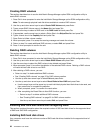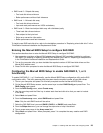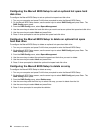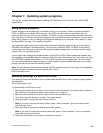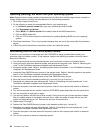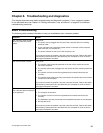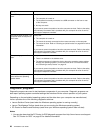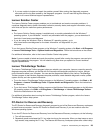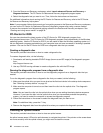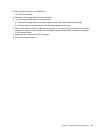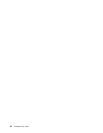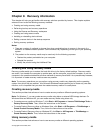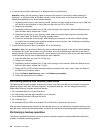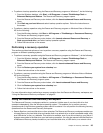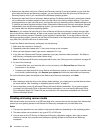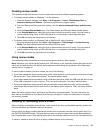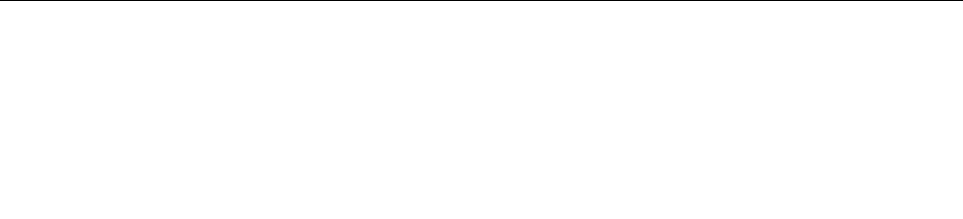
3. From the Rescue and Recovery workspace, select Launch advanced Rescue and Recovery ➙
Diagnose hardware. The PC-Doctor for Rescue and Recovery diagnostic program opens.
4. Select the diagnostic test you want to run. Then, follow the instructions on the screen.
For additional information about running the PC-Doctor for Rescue and Recovery, refer to the PC-Doctor
for Rescue and Recovery help system.
Note: If you encounter failures that prevent you from gaining access to the Rescue and Recovery workspace,
you can run the PC-Doctor for Rescue and Recovery diagnostic program after using a rescue medium
to recover the computer from failures and gaining access to the Rescue and Recovery workspace. See
“Creating and using rescue media” on page 36
.
PC-Doctor for DOS
You can also download the latest version of the PC-Doctor for DOS diagnostic program from
http://support.lenovo.com. The PC-Doctor for DOS diagnostic program runs independently of the Windows
operating system. Use the PC-Doctor for DOS if you are unable to start the Windows operating system or if
the two diagnostic programs preinstalled on your computer have not been successful in isolating a possible
problem. You can run the PC-Doctor for DOS from a diagnostic disc that you created.
Creating a diagnostic disc
This section provides instructions on how to create a diagnostic disc.
To create a diagnostic disc, do the following:
1. Download a self-starting bootable CD/DVD image (known as an ISO image) of the diagnostic program
from:
http://support.lenovo.com
2. Use any CD/DVD burning software to create a diagnostic disc with the ISO image.
Running the diagnostic program from a diagnostic disc
This section provides instructions on how to run the diagnostic program from a diagnostic disc that you
created.
To run the diagnostic program from a diagnostic disc that you created, do the following:
1. Make sure the optical drive you want to use is set as the rst boot device in the startup device sequence.
See “Selecting a startup device” on page 19.
2. Make sure the computer is turned on and then insert the disc into the optical drive. The diagnostic
program opens.
Note: You can insert the disc into the optical drive when you are setting the startup device sequence.
However, if you insert the disc into the optical drive when you have already entered the operating
system, you need to restart the computer to access the diagnostic program.
3. Follow the instructions on the screen to select the diagnostic test you want to run.
Note: For additional help, press the F1 key.
4. Remove the diagnostic disc from the optical drive when you complete the diagnostic process.
Cleaning an optical mouse
This section provides instructions on how to clean an optical mouse.
An optical mouse uses a LED and an optical sensor to navigate the pointer. If the pointer on the screen does
not move smoothly with the optical mouse, you might need to clean the mouse.
30 ThinkStation User Guide