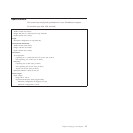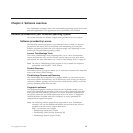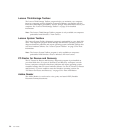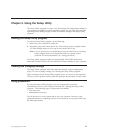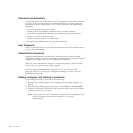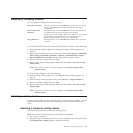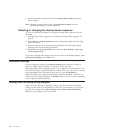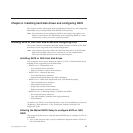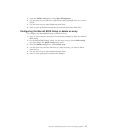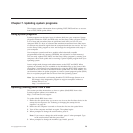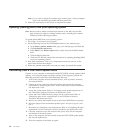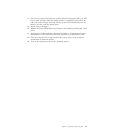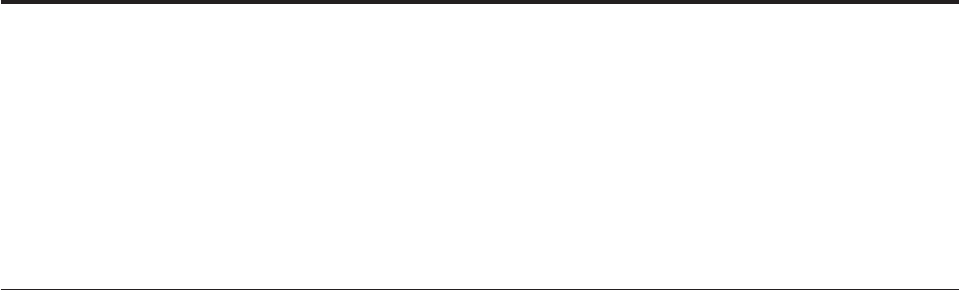
Chapter 6. Installing hard disk drives and configuring RAID
This chapter contains information about installing hard disk drives and configuring
Redundant Array of Independent Disks (RAID) for this product.
Note: The information about configuring RAID in this chapter only applies for a
Windows environment. For information about configuring RAID in a Linux
environment, contact your Linux software provider.
Installing SATA or SAS hard disk drives and configuring RAID
This section contains information about the required number of SATA or SAS hard
disk drives for the supported level of RAID configuration.
Note: Your computer must have either all SATA hard disk drives or all SAS hard
disk drives installed. However, be sure that you do not install both the
SATA and SAS hard disk drives into the same computer.
Installing SATA or SAS hard disk drives
Your computer must have the minimum number of SATA or SAS hard disk drives
installed for the supported level of RAID below:
v RAID Level 0 – Striped disk array
– Two hard disk drives minimum
– Better performance without fault tolerance
v RAID Level 1 – Mirrored disk array
– Two hard disk drives minimum
– Improved read performance and 100% redundancy
v RAID Level 5 – Block-level striped disk array with distributed parity
– Three hard disk drives minimum
– Data striped at the byte level
– Stripe error correction information
– Better performance and fault tolerance
v RAID Level 10 – Combining features of RAID 0 and RAID 1
– Four hard disk drives minimum
– Very high reliability combined with high performance
– Fault tolerance
To install a new SATA or SAS hard disk drive, refer to the installation procedure in
“Replacing a hard disk drive” in the ThinkStation Hardware Installation and
Replacement Guide.
Entering the Marvell BIOS Setup to configure SATA or SAS
RAID
This section describes how to enter the Marvell BIOS Setup to configure a SATA or
SAS RAID.
1. Turn on the computer after you have installed the required number of SATA or
SAS hard disk drives.
© Copyright Lenovo 2009 25