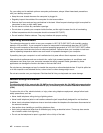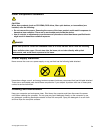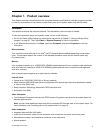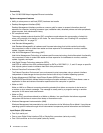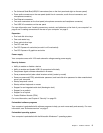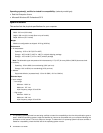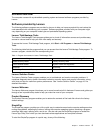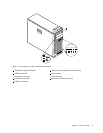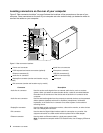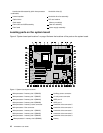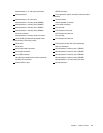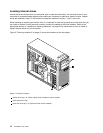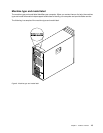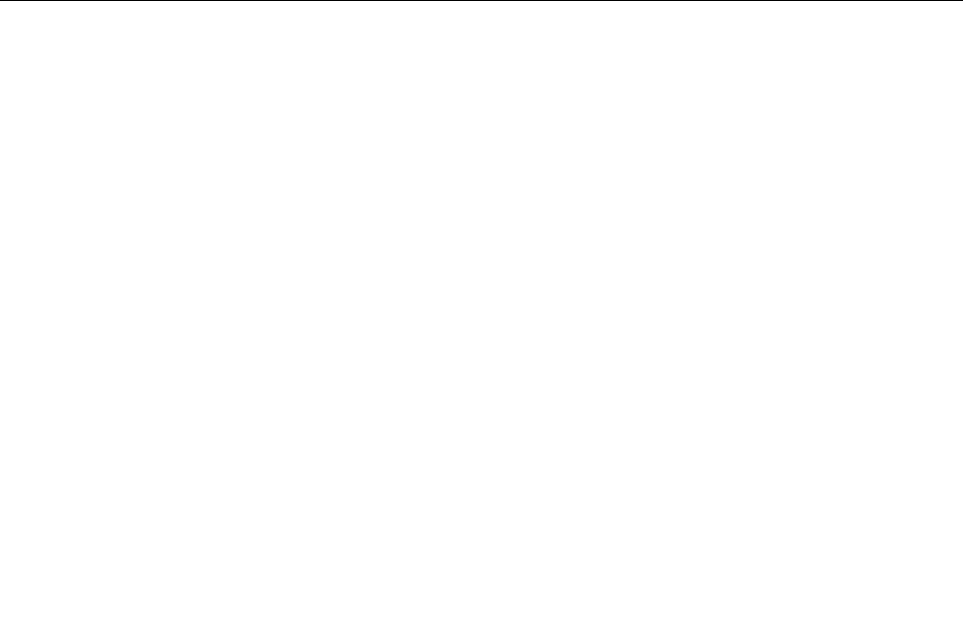
• Click the red SimpleTap launch point on the desktop. The red launch point is available on the desktop
after you have launched the SimpleTap program for the rst time.
• Press the blue ThinkVantage button if your keyboard has one.
Note: The SimpleTap program is only available on certain models preinstalled with the Windows 7 operating
system. If your Windows 7 model is not preinstalled with the SimpleTap program, you can download it
from http://www.lenovo.com/support.
ThinkVantage Rescue and Recovery
The ThinkVantage Rescue and Recovery program is a one button recovery and restore solution that includes
a set of self-recovery tools to help you diagnose computer problems, get help, and recover from system
crashes, even if you cannot start the Windows operating system.
Note: If the Enhanced Backup and Restore icon in the Lenovo ThinkVantage Tools program is dimmed, it
indicates that you need to install the ThinkVantage Rescue and Recovery program manually before enabling
its features. To install the ThinkVantage Rescue and Recovery program, do the following:
1. Click Start ➙ All Programs ➙ Lenovo ThinkVantage Tools, and double-click Enhanced Backup
and Restore.
2. Follow the instructions on the screen.
3. When the installation process completes, the Enhanced Backup and Restore icon is activated.
Adobe Reader
The Adobe Reader program is a tool used to view, print, and search PDF documents.
Antivirus software
Your computer comes with antivirus software that you can use to detect and eliminate viruses. Lenovo
provides a full version of antivirus software on your hard disk drive with a free 30-day subscription. After 30
days, you must renew the license to continue receiving the antivirus program updates.
Locations
This section provides information to help you locate the connectors on the front and rear of your computer,
parts on the system board, and components and internal drives in your computer.
Locating connectors, controls, and indicators on the front of your
computer
Figure 1 “Front connector, control, and indicator locations” on page 7 shows the locations of the connectors,
controls, and indicators on the front of your computer.
6 ThinkStation User Guide