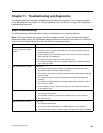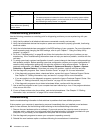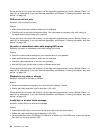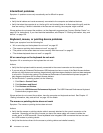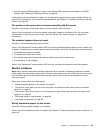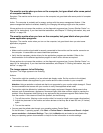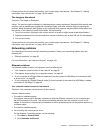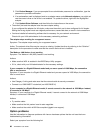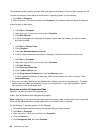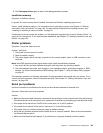• If you are using a USB keyboard or mouse, verify that the USB connectors are enabled in the BIOS
settings. See “Enabling or disabling a device” on page 69.
If these actions do not correct the problem, run the diagnostic programs (see “Lenovo Solution Center” on
page 101 for instructions). If you need technical assistance, see Chapter 12 “Getting information, help, and
service” on page 103.
The pointer on the screen does not move smoothly with the mouse
Symptom: The pointer on the screen does not move smoothly with the mouse.
Action: Erratic movement of the mouse pointer is generally caused by a buildup of dirt, oils, and other
contaminants on the ball inside the mouse. Clean the mouse. See “Optical mouse” on page 83 for
instructions.
The wireless keyboard does not work
Symptom: The wireless keyboard does not work.
Action: If the Transceiver Communications LED is on and the wireless Keyboard does not work, restart your
computer. If restarting your computer does not solve the problem, verify that the following conditions are met:
• The batteries are properly installed.
• The batteries still retain their current.
• The wireless Keyboard is located less than ten meters away from the transceiver.
• The transceiver is fully installed.
Action: If the Transceiver Communications LED is not on, reconnect the transceiver and the keyboard.
Monitor problems
Note: Many monitors have status-indicator lights and built-in controls for adjusting brightness, contrast,
width, height, and other picture adjustments. However, the controls vary from monitor type to monitor type.
For information about the status lights and using the controls, refer to the documentation that comes
with your monitor.
Select your symptom from the following list:
• “Wrong characters appear on the screen” on page 93
• “The monitor works when you turn on the computer, but goes blank after some period of computer
inactivity” on page 94
• “The monitor works when you turn on the computer, but goes blank when you start some application
programs” on page 94
• “The image appears to be ickering” on page 94
• “The image is discolored” on page 95
Wrong characters appear on the screen
Symptom: Wrong characters appear on the screen.
Action: Have the computer serviced. For details, see Chapter 12 “Getting information, help, and service” on
page 103.
Chapter 11. Troubleshooting and diagnostics 93