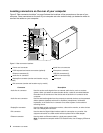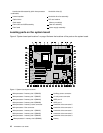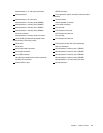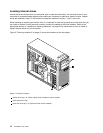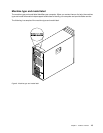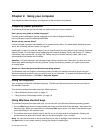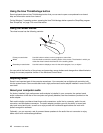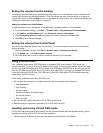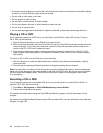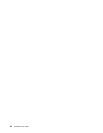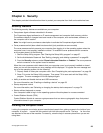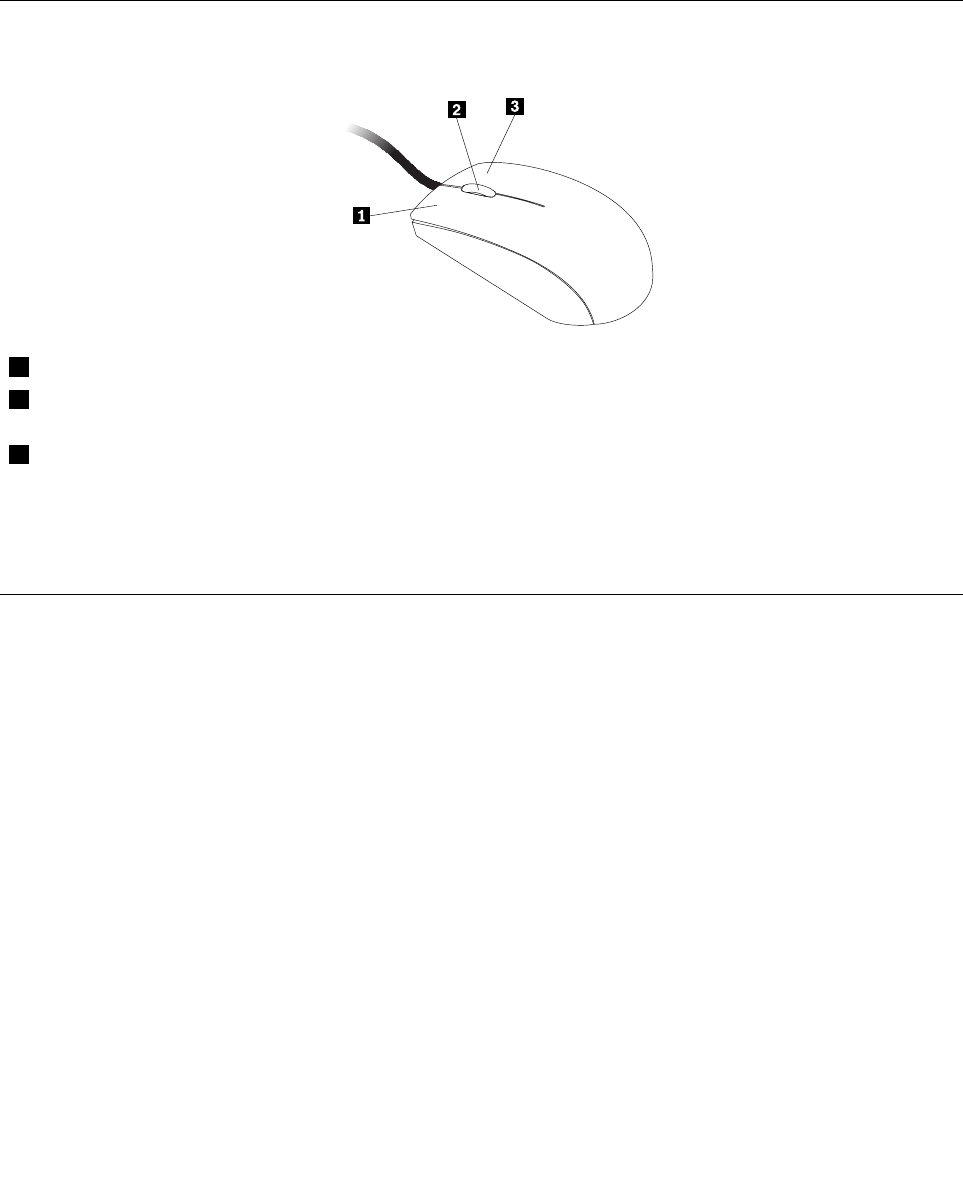
Using the blue ThinkVantage button
Some keyboards have a blue ThinkVantage button that you can use to open a comprehensive on-board
help and information center from Lenovo.
On the Windows 7 operating system, pressing the blue ThinkVantage button opens the SimpleTap program.
See “SimpleTap” on page 5 for more information.
Using the wheel mouse
The wheel mouse has the following controls:
1 Primary mouse button Use this button to select or start a program or menu item.
2 Wheel
Use the wheel to control the scrolling action of the mouse. The direction in which you
rotate the wheel controls the direction of the scrolling action.
3 Secondary mouse button
Use this button to display a menu for the active program, icon, or object.
You can switch the function of the primary and secondary mouse buttons and change other default behavior
through the mouse properties function in the Windows Control Panel.
Adjusting audio
Sound is an important part of the computer experience. Your computer has a digital audio controller built
into the system board. Some models also have a high-performance audio adapter installed in one of the PCI
card slots.
About your computer audio
If a factory-installed, high-performance audio adapter is installed in your computer, the system-board
audio connectors on the rear of the computer are typically disabled; use the connectors provided on the
audio adapter.
Each audio solution provides at least three audio connectors: audio line-in connector, audio line-out
connector, and Microphone connector. The audio adapter provides you with the ability to record and
play back sound and music, as well as to enjoy sound with multimedia applications and work with
speech-recognition software.
Optionally, you can connect a set of powered stereo speakers to the audio line-out connector to enjoy
better sound with multimedia applications.
16 ThinkStation User Guide