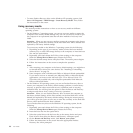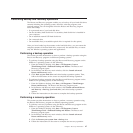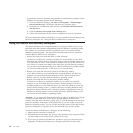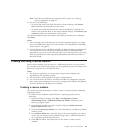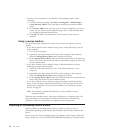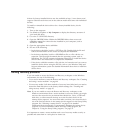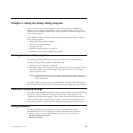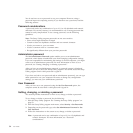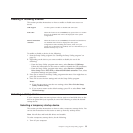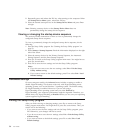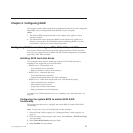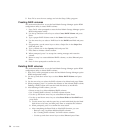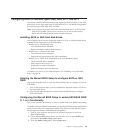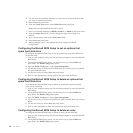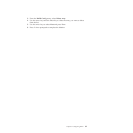You do not have to set a password to use your computer. However, using a
password improves computing security. If you decide to set a password, read the
following sections.
Password considerations
A password can be any combination of up to 12 (1 to 12) alphabetic and numeric
characters. For security reasons, it is recommended to use a strong password that
cannot be easily compromised. To set a strong password, use the following
guidelines:
Note: The Setup Utility program passwords are not case sensitive.
v Have at least eight characters in length
v Contain at least one alphabetic character and one numeric character
v Not be your name or your user name
v Not be a common word or a common name
v Be significantly different from your previous passwords
Administrator password
The Set Administrator Password option enables you to set an administrator
password, which deters unauthorized users from changing configuration settings.
If you are responsible for maintaining the settings of several computers, you might
want to set an administrator password. For more information on how to set a
password, see “Setting, changing, or deleting a password.”
After you have set an administrator password, a password prompt is displayed
each time you try to access the Setup Utility program. You cannot access the Setup
Utility program until a valid password is typed in.
If you have set both a user password and an administrator password, you can type
either password to use your computer. However, to change any configuration
settings, you must use your administrator password.
User Password
After you have set a user password using the Set User Password option, the
computer cannot be used until a valid password is typed in.
Setting, changing, or deleting a password
This section provides instructions on how to set, change, or delete a password.
To set, change, or delete a password, do the following:
1. Start the Setup Utility program. See “Starting the Setup Utility program” on
page 53.
2. From the Setup Utility program main menu, select Security → Set Passwords.
3. Depending on the password type, select Set Administrator Password or Set
User Password.
4. Follow the instructions on the screen to set, change, or delete a password.
Note: A password can be any combination of up to 12 (1 to 12) alphabetic and
numeric characters. For more information, see “Password
considerations.”
54 User Guide