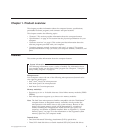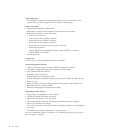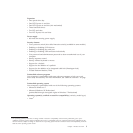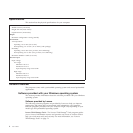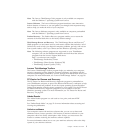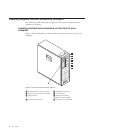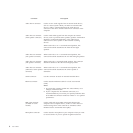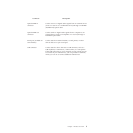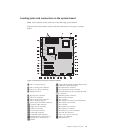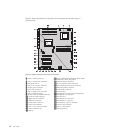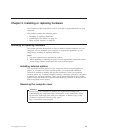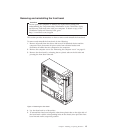Connector Description
Audio line-in connector Used to receive audio signals from an external audio device,
such as a stereo system. When you attach an external audio
device, a cable is connected between the audio line-out
connector of the device and the audio line-in connector of the
computer.
Audio line-out connector
(front speaker connector)
Used to send audio signals from the computer to external
devices, such as powered stereo speakers (speakers with built-in
amplifiers), multimedia keyboards, or the audio line-in
connector on a stereo system or other external recording
devices.
When used with 5.1 or 7.1 surround-sound speakers, this
connector should be attached to the front left and right
speakers.
Audio line-out connector
(rear speaker connector)
When used with 5.1 or 7.1 surround-sound speakers, this
connector should be attached to the rear left and right speakers.
Audio line-out connector
(side speaker connector)
When used with 7.1 surround-sound speakers, this connector
should be attached to the side left and right speakers.
Audio line-out connector
(subwoofer/center speaker
connector)
When used with 5.1 or 7.1 surround-sound speakers, this
connector should be attached to the center speaker or
subwoofer.
eSATA connector Use this connector to attach an external hard disk drive.
Ethernet connector Used to attach an Ethernet cable for a local area network
(LAN).
Notes:
1. To operate the computer within FCC Class B limits, use a
Category 5 Ethernet cable.
2. If your computer has two Ethernet connectors, it is
recommended that you connect your primary Ethernet cable
to the Ethernet connector marked as number ″1″ for optimal
performance.
IEEE 1394 connector
(available on some
models)
Used to send and receive IEEE 1394 signals between the
computer and a compliant device, such as a video camera or
external storage drive. This connector is sometimes called
FireWire because it transmits data rapidly.
Microphone connector Used to attach a microphone to your computer when you want
to record sound or if you use speech-recognition software.
8 User Guide