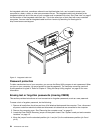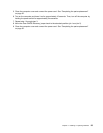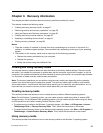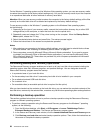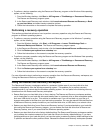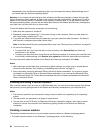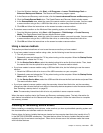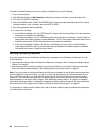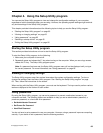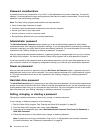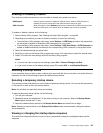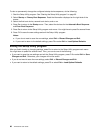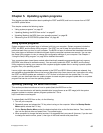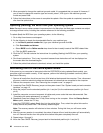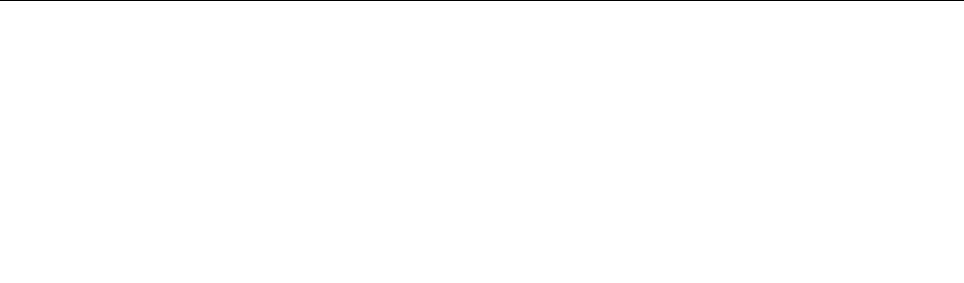
1. From the Windows desktop, click Start ➙ All Programs ➙ Lenovo ThinkVantage Tools ➙
Enhanced Backup and Restore. The Rescue and Recovery program opens.
2. In the Rescue and Recovery main window, click the Launch advanced Rescue and Recovery arrow.
3. Click the Create Rescue Media icon. The Create Rescue and Recovery Media window opens.
4. In the Rescue Media area, select the type of the rescue medium you want to create. You can create
a rescue medium using a disc, a USB hard disk drive, or a secondary internal hard disk drive.
5. Click OK and follow the instructions on the screen to create a rescue medium.
• To create a rescue medium on the Windows Vista operating system, do the following:
1. From the Windows desktop, click Start ➙ All Programs ➙ ThinkVantage ➙ Create Recovery
Media. The Create Rescue and Recovery Media window opens.
2. In the Rescue Media area, select the type of the rescue medium you want to create. You can create
a rescue medium using a disc, a USB hard disk drive, or a secondary internal hard disk drive.
3. Click OK and follow the instructions on the screen to create a rescue medium.
Using a rescue medium
This section provides instructions on how to use the rescue medium you have created.
• If you have created a rescue medium using a disc, do the following to use the rescue medium:
1. Turn off your computer.
2. Repeatedly press and release the F12 key when turning on the computer. When the Startup Device
Menu opens, release the F12 key.
3. On the Startup Device Menu, select the desired optical drive as the rst boot device. Then, insert
the rescue disc into the optical drive and press Enter. The rescue medium starts.
• If you have created a rescue medium using a USB hard disk drive, do the following to use the rescue
medium:
1. Attach the USB hard disk drive to one of the USB connectors on your computer.
2. Repeatedly press and release the F12 key when turning on the computer. When the Startup Device
Menu opens, release the F12 key.
3. On the Startup Device Menu, select the USB hard disk drive as the rst boot device and press Enter.
The rescue medium starts.
• If you have created a rescue medium using the secondary internal hard disk drive, set the secondary
internal hard disk drive as the rst boot device in the startup device sequence to start the rescue medium.
See “Selecting a startup device” on page 65.
Note: The secondary internal hard disk drive is only available in some computer models.
When the rescue medium starts, the Rescue and Recovery workspace opens. The help information for
each feature is available from the Rescue and Recovery workspace. Follow the instructions to complete
the recovery process.
Installing or reinstalling device drivers
Before installing or reinstalling device drivers, make sure that you have a preinstalled operating system and
the documentation and software media for the device.
Device drivers for factory-installed devices are located on the computer hard disk drive (usually drive C:)
in the SWTOOLS\DRIVERS subdirectory. The latest device drivers for factory-installed devices are also
available at http://www.lenovo.com/support. Other device drivers are on the software media that come
with individual devices.
Chapter 3. Recovery information 61