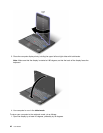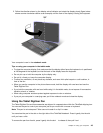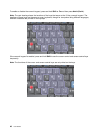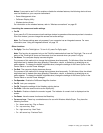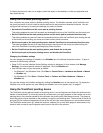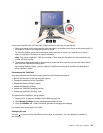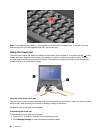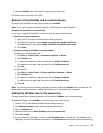– To use Fn+F3, Fn+F4, and Fn+F12 key combinations, you must have the ThinkPad PM device driver
installed on your computer.
For information on the power management function, refer to “Power management” on page 58.
Applying a presentation scheme
• Fn+F7
Apply a presentation scheme directly, with no need to start Presentation Director.
To disable this function and use the Fn+F7 key combination for switching a display output location, start
Presentation Director, and change the settings.
Click Start ➙ All Programs ➙ ThinkVantage ➙ Presentation Director.
For information on applying a presentation scheme, refer to “Presentation Director” on page 37.
Note: If your computer is a Windows 7 model, it does not support presentation schemes, however the
Fn+F7 key combination may still be used to switch display output location.
Switching a display output location
• Fn+F7
For Windows 7:
Switch between the computer display and an external monitor. Windows will show these display options:
– Computer display only (LCD)
– Computer display and external monitor (same image)
– Computer display and external monitor (extended desktop function)
– External monitor only
Note: To switch between the computer display and an external monitor, the Win+P key combination
is also available.
For Windows Vista and Windows XP:
Switch between the computer display and an external monitor. If an external monitor is attached,
computer output is displayed in the following three patterns by turns:
– External monitor (CRT display)
– Computer display and external monitor (LCD + CRT display)
– Computer display
Notes:
– This function is not supported if different desktop images are displayed on the computer display and
the external monitor (the Extend desktop function).
– This function does not work while a DVD movie or a video clip is playing.
To enable this function, start Presentation Director, and change the settings.
Note: Multiple users can log on to a single operating system by using different user IDs. Each user
needs to do the following:
Click Start ➙ All Programs ➙ ThinkVantage ➙ Presentation Director, and change the Fn+F7 Settings.
Enabling or disabling the wireless features
• Fn+F5
Enable or disable the built-in wireless networking features. If you press Fn+F5, a list of wireless features is
displayed. You can quickly change the power state of each feature in the list.
50 User Guide