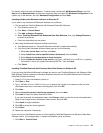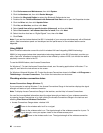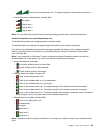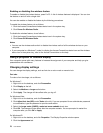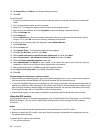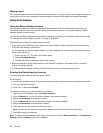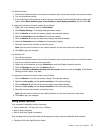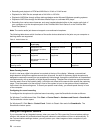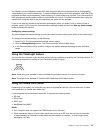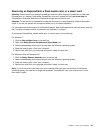2. Connect the DVI monitor to the DVI connector of the expansion unit, and then connect the monitor
to an electrical outlet.
3. Turn on the DVI monitor and the computer. The system starts.
If the computer output does not appear on the DVI monitor, do as follows:
For a computer that has the Intel display adapter:
1. Press Ctrl+Alt+F12. The Intel Graphics Media Accelerator Driver for mobile window appears.
2. Select Digital Display, Intel Dual Display Clone, or Extended Desktop. If you select Digital Display,
the computer output appears on the DVI monitor only. If you select Intel Dual Display Clone or
Extended Desktop, the output appears both on the computer display and on the DVI monitor.
3. Click OK.
Considerations for attaching a DVI monitor
Connect the DVI monitor to the expansion unit, and turn it on before you turn on the computer. Otherwise
the system cannot recognize that the monitor is connected. If the option for enabling the DVI monitor in the
Display Properties window does not appear, try closing the window and opening it again. If the option still
does not appear, make sure that the connector of the monitor is attached rmly, and repeat the procedure
for attaching the monitor.
Using the DisplayPort connector
Your computer has a DisplayPort connector, the latest digital display interface for connection to various
external devices, such as CRT monitors, projectors, or even HDTV. This compact connector enables a
plug-and-play setup and supports adaptors that can plug into DVI, VGA, or HDMI ports.
The DisplayPort connector of your computer supports audio as well as video streaming.
Setting up a presentation
Note: If your computer is a Windows 7 model, it does not support Presentation Director, but the Fn+F7 or
Win+P key combination is available for switching display output to a connected projector.
Presentation Director provides an easy way to set up your computer to help you give presentations with
condence, even when you are away from your ofce.
Use Presentation Director to adjust resolution settings and temporarily disable power management timers to
ensure an uninterrupted presentation.
Presentation Director has some predened presentation schemes. To apply a presentation scheme, you can
use the Fn+F7 key combination.
To start Presentation Director, click Start ➙ All Programs ➙ ThinkVantage ➙ Presentation Director, and
follow the instructions on the screen.
Projecting video
To display information and make presentations, you can attach a data projector to your computer. Attach the
data projector to the monitor connector on your computer.
Note: It may take several seconds before the projector displays the image. If you do not see your desktop
displayed after 60 seconds, try pressing Fn+F7 to switch between different display output locations.
You can create a presentation scheme by following the instructions of the Presentation Director, with the
projector attached to your computer. You can save the scheme for a future presentation with the same
equipment.
Chapter 2. Using your computer 75