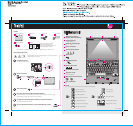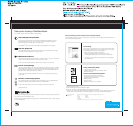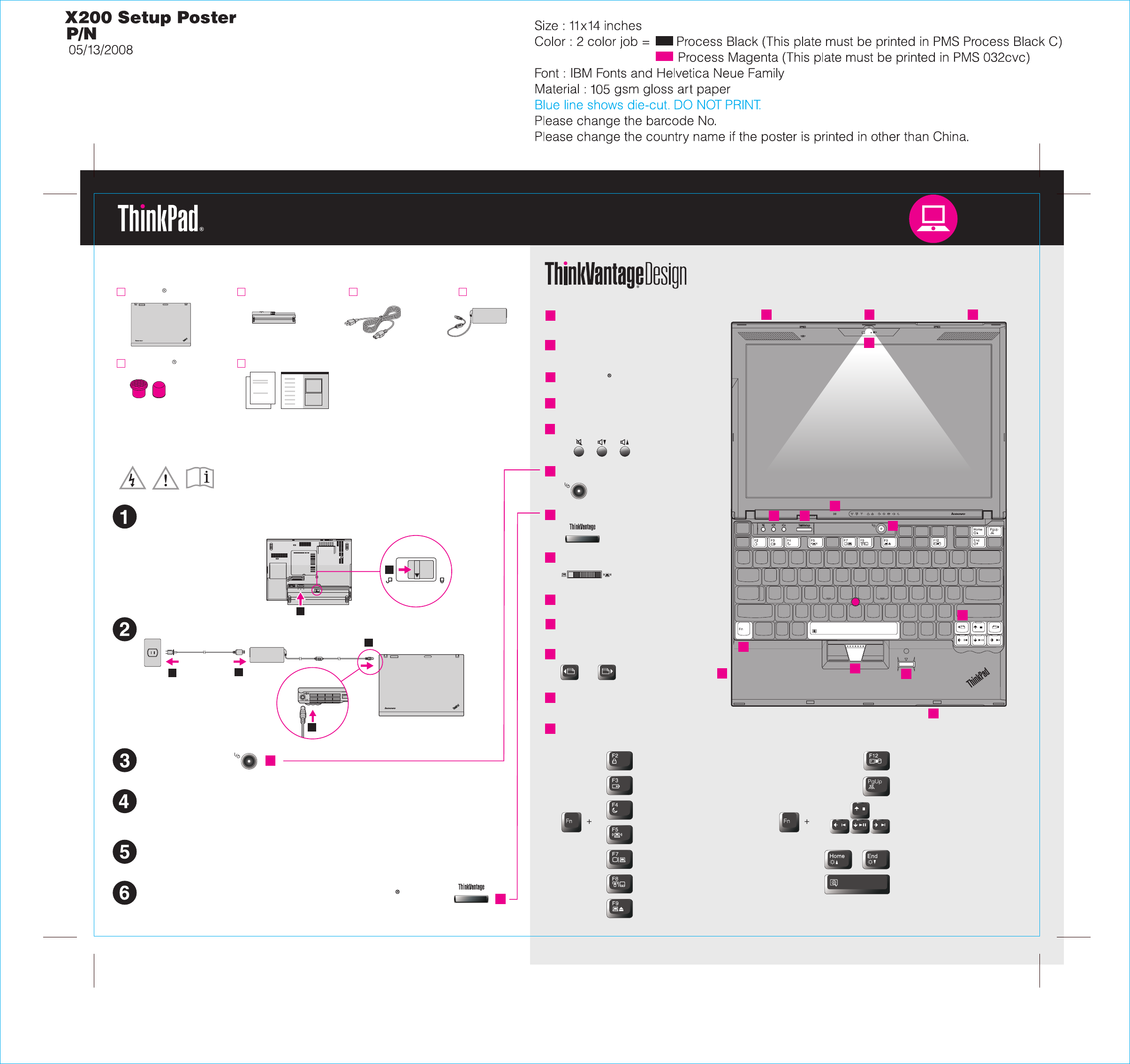
1
2
3
7
6
7
4
5
6
10
12
13
9
11
2
1
2
3
8
1
1
UltraConnect
1 13
6
9
11
12
13
10
5 7
2
4
8
Install battery pack:
Your battery is ready to use.
Connect to power:
Turn on the power:
This proces es.s takes several minut
Configure the Operating System following on-screen instructions:
Unpack
Press the Tr ion you want to move the pointer. The lefackPoint cap in the direct t and right
buttons below the space bar function like mouse buttons.
P/N: 43Y6435
Enter hibernation
ThinkLight on/off
Multimedia controls
Change display brightness
Magnify screen contents
Lock your computer
Manage battery & power
Enter sleep (standby)
Manage wireless connections
Change display settings
Change input device settings
Manage external devices
Fn key
Use in comb ccess special ThinkPad featuination with other keys to a res.
One - handed latch
Volume and mute buttons
Power button
ThinkVantage button
Web browser back and forward
Power cord AC adapterBattery pack
Manuals
- Setup Instructions (this sheet)
- Other supplements or flyers
- Service and ideTroubleshooting Gu
Initial Setup Instructions
Read the safe s in the included manualsty notices and important tip
before using your computer.
See reve ed, missing, or damaged itrse for notes about unlist ems and a recovery disc.
43Y6435
- Safety and Warranty Guide
ThinkPad notebook
2 TrackPoint caps
Point and clic ystem:k with TrackPoint Navigation S
For more detailed infor utton:mation, press the ThinkVantage b
ThinkLight keyboard light
Integrated camera*
Built-in microphone
*Select models only.
UltraConnect wireless
antennas (main and auxiliary)
TM
TrackPoint center button
Fingerprint reader
*Select models only.
Wireless radio switch