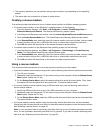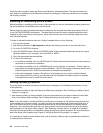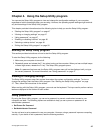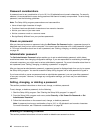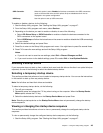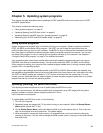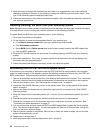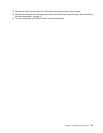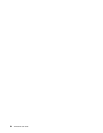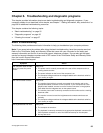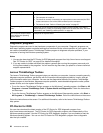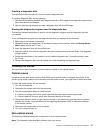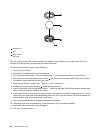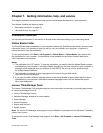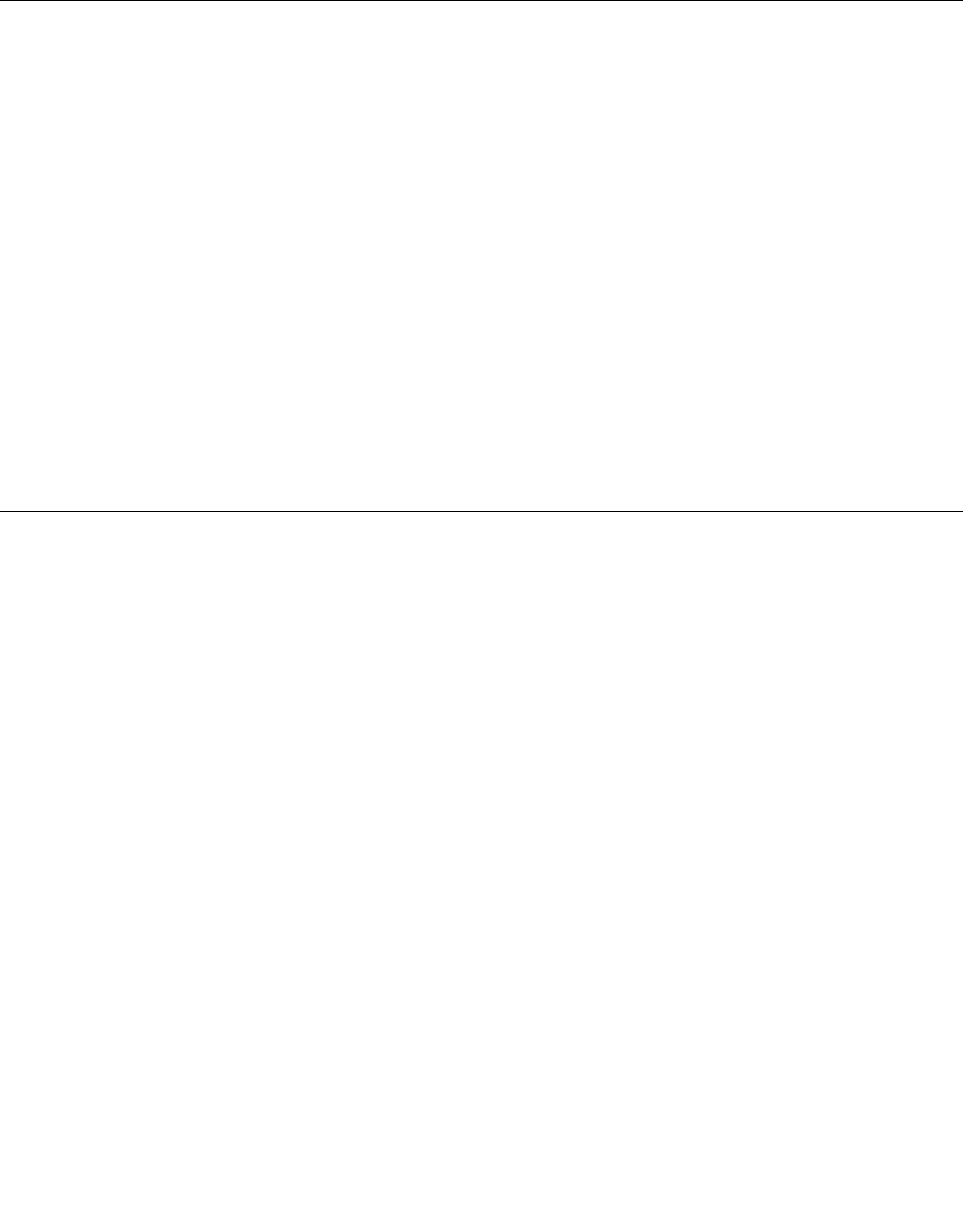
5. When prompted to change the machine type and model, it is suggested that you do not make this
change by pressing N. However, if you do want to change the machine type and model, press Y, then
type in the machine type and model and press Enter.
6. Follow the instructions on the screen to complete the update. After the update is completed, remove the
disc from the optical drive.
Updating (ashing) the BIOS from your operating system
Note: Because Lenovo makes constant improvements to its Web sites, the Web page contents are subject
to change without notice, including the contents referenced in the following procedure.
To update (ash) the BIOS from your operating system, do the following:
1. Go to http://www.lenovo.com/support.
2. Do the following to locate the downloadable les for your machine type:
a. In the Enter a product number eld, type your machine type and click Go.
b. Click Downloads and drivers.
c. Select BIOS from the Rene results drop-down list box to easily locate all the BIOS related links.
d. Click the BIOS update link.
3. Click the TXT le that contains the instructions for updating (ashing) the BIOS from your operating
system.
4. Print these instructions. This is very important because these instructions will not be displayed on
the screen after the download begins.
5. Follow the printed instructions to download, extract, and install the update.
Recovering from a POST and BIOS update failure
If the power to your computer is interrupted while the POST and BIOS is being updated, your computer
might not restart correctly. If this happens, perform the following procedure to recover from the POST and
BIOS update failure. This procedure is commonly called Boot-block Recovery.
1. Remove all media from the drives and turn off all attached devices and the computer. Then, disconnect
all power cords from electrical outlets and disconnect all cables that are connected to the computer.
2. Remove the computer cover. See “Removing the computer cover” on page 14.
3. Locate the Clear CMOS /Recovery jumper on the system board. See “Locating parts on the system
board” on page 9.
4. Remove any parts and disconnect any cables that might prevent your access to the Clear CMOS
/Recovery jumper.
5. Move the jumper from the standard position (pin 1 and pin 2) to the maintenance position (pin 2 and
pin 3).
6. Reinstall any parts and reconnect any cables that have been removed or disconnected.
7. Reinstall the computer cover and reconnect the power cords for the computer and monitor. See
“Completing the parts replacement” on page 37.
8. Turn on the computer and then insert the POST and BIOS update (ash update) disc into the optical
drive. The recovery session begins. The recovery session will take two to three minutes. During this
time, you will hear a series of beeps.
9. After the recovery session is completed, there will be no video, the series of beeps will end, and the
system will automatically turn off.
10. Repeat step 1 through step 4.
11. Move the jumper back to the standard position (pin 1 and pin 2).
52 ThinkCentre User Guide