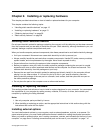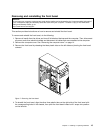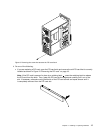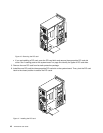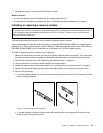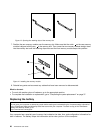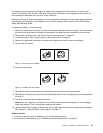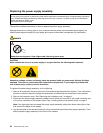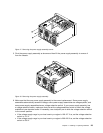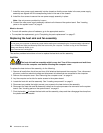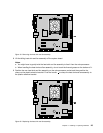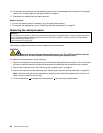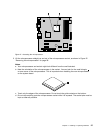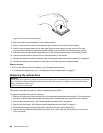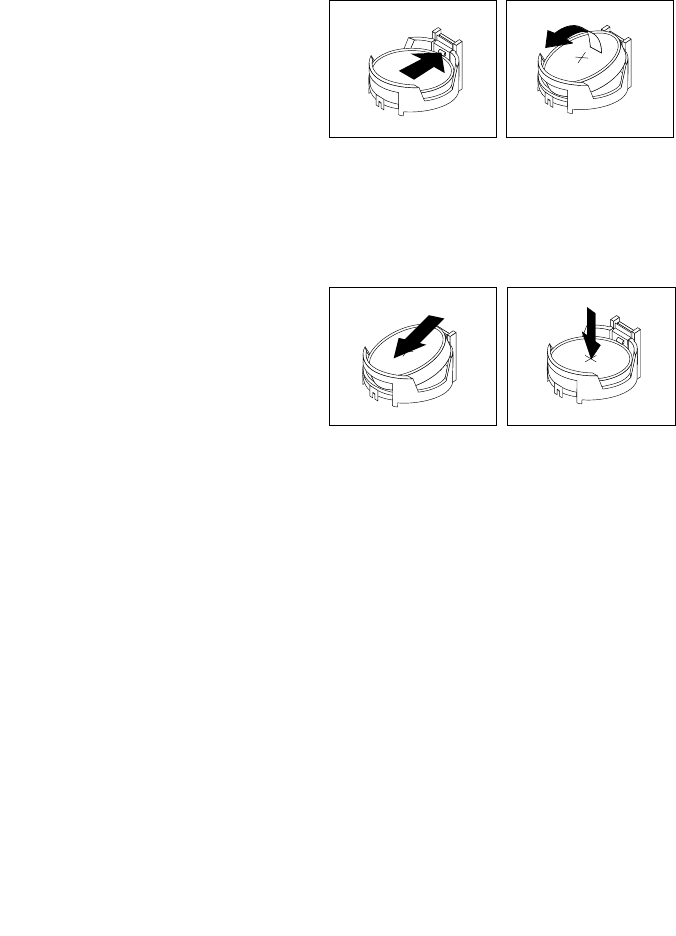
The battery normally requires no charging or maintenance throughout its life; however, no battery lasts
forever. If the battery fails, the date, time, and conguration information, including passwords, are lost. An
error message is displayed when you turn on the computer.
Before performing the following procedure, be sure to read and understand the information about replacing
and disposing of the battery in the “Batteries” and “Lithium battery notice” sections of the ThinkCentre
Safety and Warranty Guide.
To replace the battery, do the following:
1. Remove all media from the drives and turn off all attached devices and the computer. Then, disconnect
all power cords from electrical outlets and disconnect all cables that are connected to the computer.
2. Remove the computer cover. See “Removing the computer cover” on page 14.
3. Locate the battery. See “Locating parts on the system board” on page 9.
4. Remove any parts and disconnect any cables that might prevent your access to the battery.
5. Remove the old battery.
Figure 15. Removing the old battery
6. Install the new battery.
Figure 16. Installing the new battery
7. Reinstall any parts and reconnect any cables that have been removed or disconnected.
8. Reinstall the computer cover and reconnect all external cables. See “Completing the parts replacement”
on page 37.
9. Turn on the computer and all attached devices.
Note: When the computer is turned on for the rst time after replacing the battery, an error message
might be displayed. This is normal after replacing the battery.
10. Use the Setup Utility program to set the date, time, passwords, and any other conguration information.
See Chapter 4 “Using the Setup Utility program” on page 47.
What to do next:
• To work with another piece of hardware, go to the appropriate section.
• To complete the replacement, go to “Completing the parts replacement” on page 37.
Chapter 2. Installing or replacing hardware 21