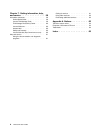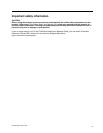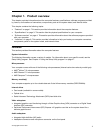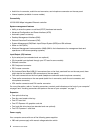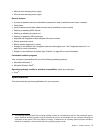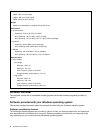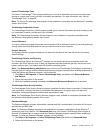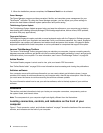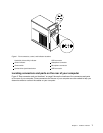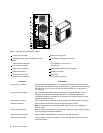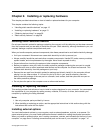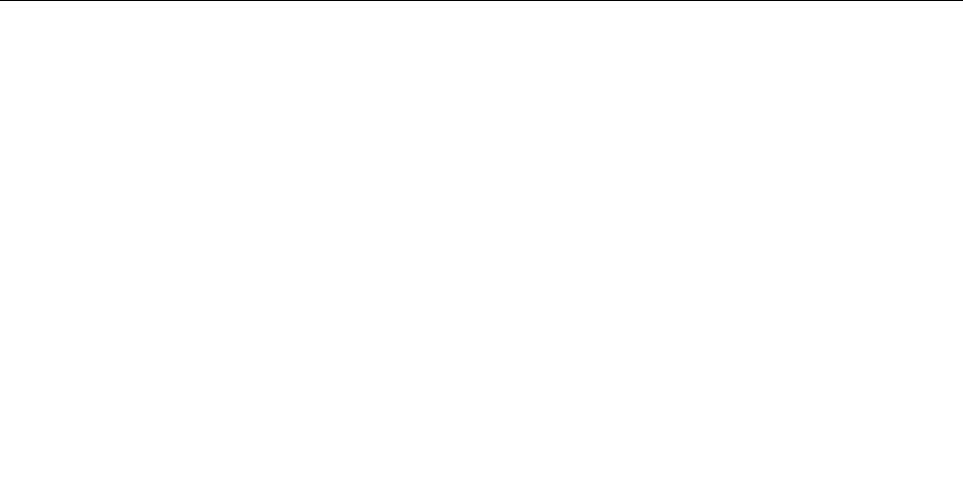
3. When the installation process completes, the Password Vault icon is activated.
Power Manager
The Power Manager program provides convenient, exible, and complete power management for your
ThinkCentre
®
computer. By using the Power Manager program, you can adjust your power settings to
achieve the best balance between system performance and power saving.
ThinkVantage System Update
The ThinkVantage System Update program helps you keep the software on your computer up-to-date by
downloading and installing software packages (ThinkVantage applications, device drivers, BIOS updates,
and other third party applications).
Fingerprint Software
The integrated ngerprint reader provided on some keyboards works with the Fingerprint Software program
to enable you to enroll your ngerprint and associate it with your Windows password. As a result, ngerprint
authentication can replace your password and enable simple and secure user access. A ngerprint reader
keyboard is available with certain computers or can be purchased for computers that support this option.
Lenovo ThinkVantage Toolbox
The Lenovo ThinkVantage Toolbox program helps you maintain your computer, improve computing security,
diagnose computer problems, get familiar with the innovative technologies provided by Lenovo, and get more
information about your computer. For more information, see “Lenovo ThinkVantage Toolbox” on page 56
.
Adobe Reader
The Adobe Reader program is a tool used to view, print, and search PDF documents.
See “Online Books folder” on page 59 for more information about accessing and viewing the publications.
Antivirus software
Your computer comes with antivirus software that you can use to detect and eliminate viruses. Lenovo
provides a full version of antivirus software on your computer with a free 30-day subscription. After 30 days,
you must renew the license to continue receiving the antivirus software updates.
For more information about how to use your antivirus software, refer to the help system of your antivirus
software.
Locations
This section provides information to help you locate your computer connectors, components, parts on
the system board, and internal drives.
Note: The components in your computer might look slightly different from the illustrations.
Locating connectors, controls, and indicators on the front of your
computer
Figure 1 “Front connector, control, and indicator locations” on page 7 shows the locations of the connectors,
controls, and indicators on the front of your computer.
6 ThinkCentre User Guide