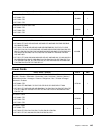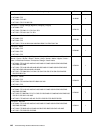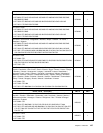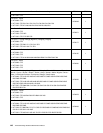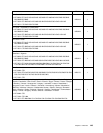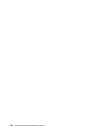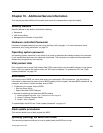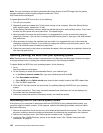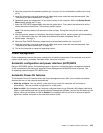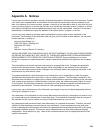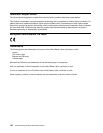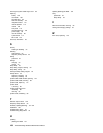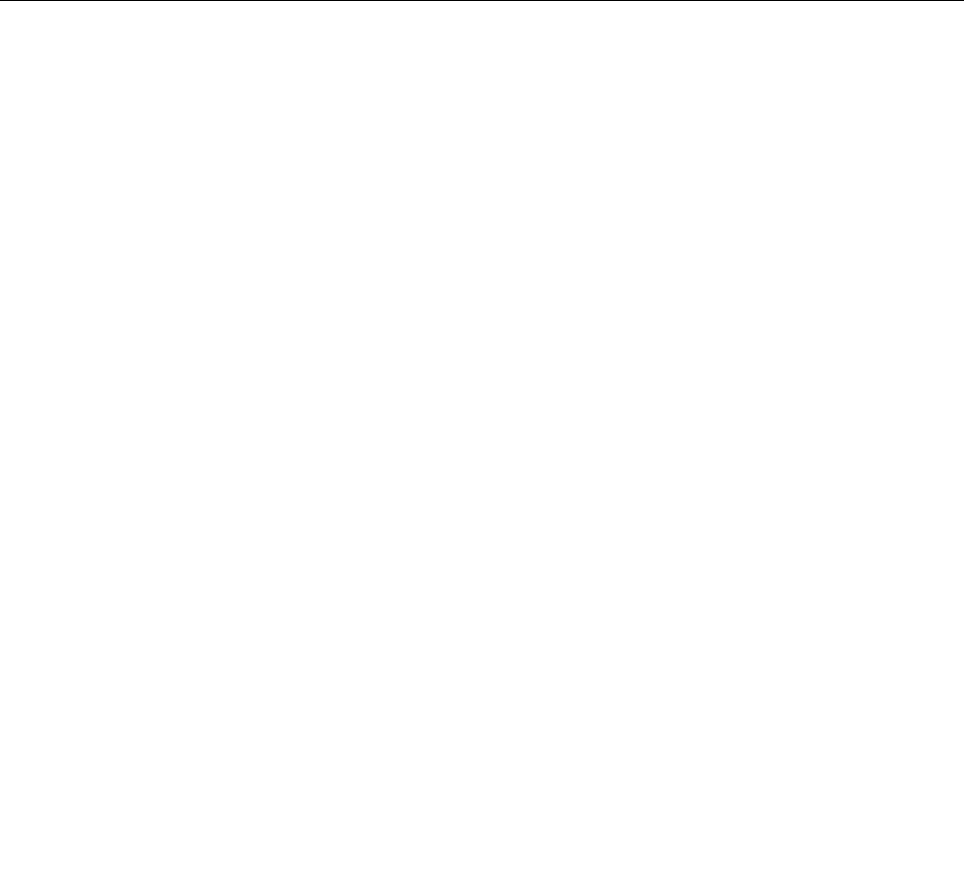
4. Move the jumper from the standard position (pin 1 and pin 2) to the maintenance position (pin 2 and
pin 3).
5. Install the computer cover and reconnect all cables and power cords that were disconnected. See
“Completing the parts replacement” on page 121.
6. Repeatedly press and release the F12 key when turning on the computer. When the Startup Device
Menu opens, release the F12 key.
7. Insert the POST/BIOS update (ash) disc into the optical drive. Then, select the optical drive as the
startup device and press Enter. The recovery session begins.
Note: The recovery session will take two to three minutes. During this time you will hear a series
of beeps.
8. After the recovery session is completed, the series of beeps will end, and the system will automatically
turn off. Remove the disc from the optical drive before the system completely turns off.
9. Repeat steps 1 through 3.
10. Move the Clear CMOS /Recovery jumper back to the standard position (pin 1 and pin 2).
11. Install the computer cover and reconnect all cables and power cords that were disconnected. See
“Completing the parts replacement” on page 121.
12. Turn on the computer to restart the operating system.
Power management
Power management reduces the power consumption of certain components of the computer such as the
system power supply, processor, hard disk drives, and some monitors.
Automatic conguration and power interface (ACPI) BIOS
Being an ACPI BIOS system, the operating system is allowed to control the power management features
of the computer and the setting for Advanced Power Management (APM) BIOS mode is ignored. Not
all operating systems support ACPI BIOS mode.
Automatic Power-On features
The Automatic Power-On features within the Power Management menu allow you to enable and disable
features that turn on the computer automatically.
• Wake Up on Alarm: You can specify a date and time at which the computer will be turned on
automatically. This can be either a single event or a daily event.
• Wake on LAN: If the computer has a properly congured token-ring or Ethernet LAN adapter card that is
Wake on LAN-enabled and there is remote network management software, you can use the Wake on LAN
feature. When you set Wake on LAN to Enabled, the computer will turn on when it receives a specic
signal from another computer on the local area network (LAN).
Chapter 10. Additional Service Information 153