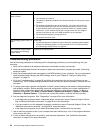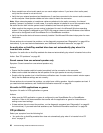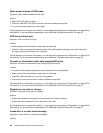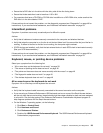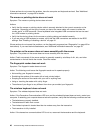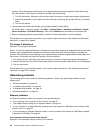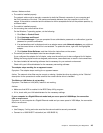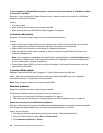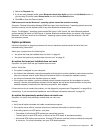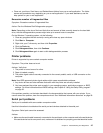If these actions do not correct the problem, have the computer and keyboard serviced. See “Additional
information resources” on page 29 for details.
The mouse or pointing device does not work
Symptom: The mouse or pointing device does not work.
Actions:
• Verify that the mouse or pointing-device cable is securely attached to the correct connector on the
computer. Depending on the type of mouse you have, the mouse cable will connect to either the
mouse, serial, or USB connector. Some keyboards have integrated USB connectors that can be used
for a USB mouse or pointing device.
• Verify that the device drivers for the mouse or pointing device are installed correctly.
• If you are using a USB keyboard or mouse, verify that the USB connectors are enabled in the BIOS
settings. See “Enabling or disabling a device” on page 54
.
If these actions do not correct the problem, run the diagnostic programs (see “Diagnostics” on page 49 for
instructions). If you need technical assistance, see “Additional information resources” on page 29.
The pointer on the screen does not move smoothly with the mouse
Symptom: The pointer on the screen does not move smoothly with the mouse.
Action: Erratic movement of the mouse pointer is generally caused by a buildup of dirt, oils, and other
contaminants on the ball inside the mouse. Clean the mouse.
The ngerprint reader does not work
Symptom: The ngerprint reader does not work.
Action: The following could cause the ngerprint reader not to operate properly:
• Not enrolling your ngerprint correctly.
• Scratching the surface of the reader with a hard, pointed object.
• Scraping the surface of the reader with your nail or anything hard.
• Using or touching the reader with a dirty nger.
• The surface of your nger is very different from when you enrolled your ngerprint.
The wireless keyboard does not work
Symptom: The wireless keyboard does not work.
Action: If the Transceiver Communications LED is on and the wireless Keyboard does not work, restart your
computer. If restarting your computer does not solve the problem, verify that the following conditions are met:
• The batteries are properly installed.
• The batteries still retain their current.
• The wireless keyboard is located less than ten meters away from the transceiver.
• The transceiver is fully installed.
Action: If the transceiver communications LED is not on, reconnect the transceiver and the keyboard.
40 ThinkCentre Edge Hardware Maintenance Manual