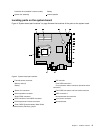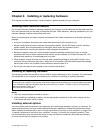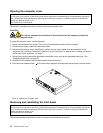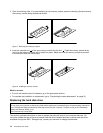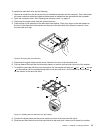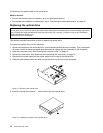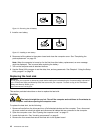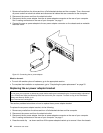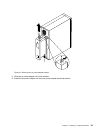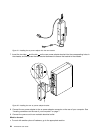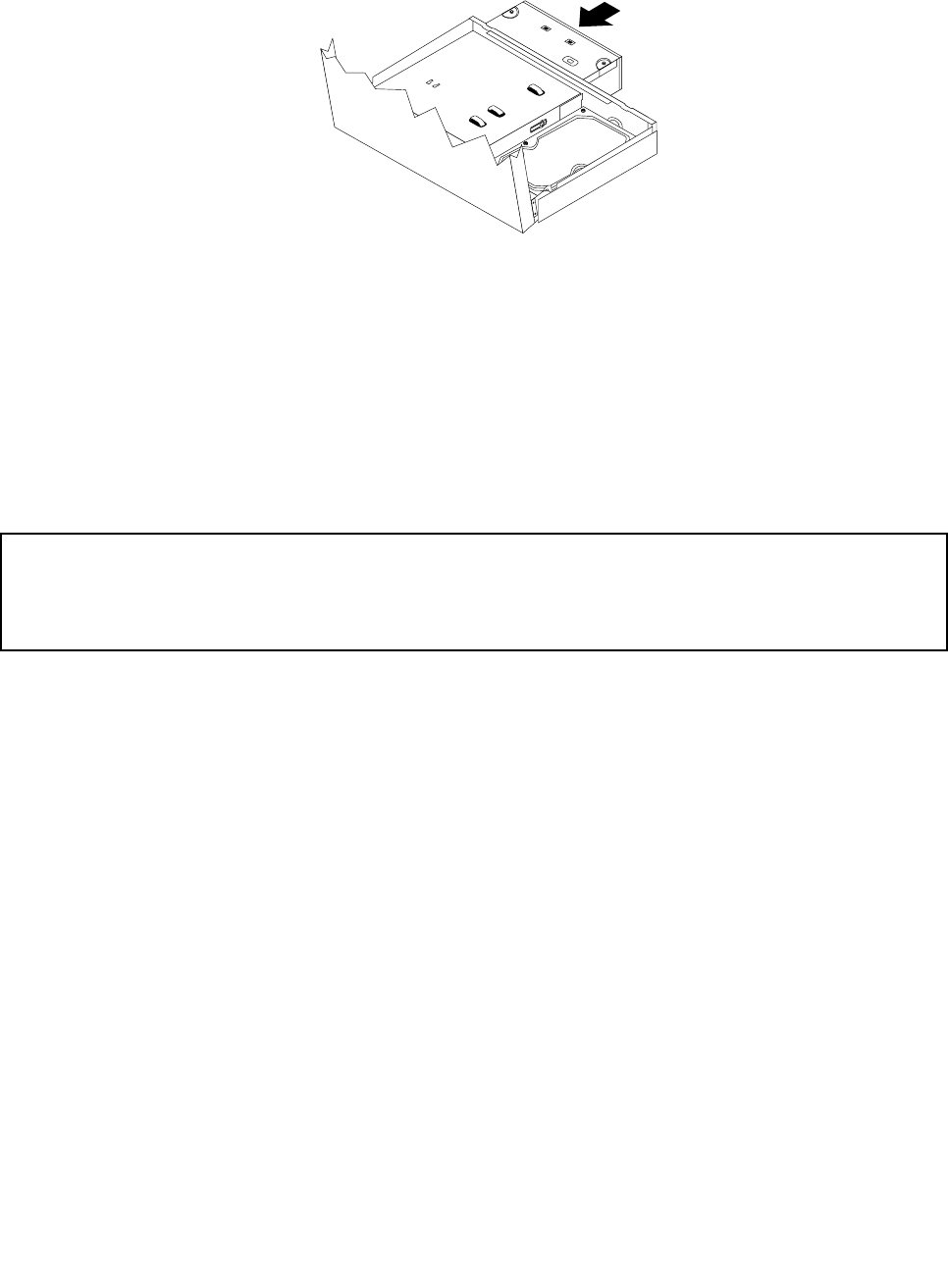
7. Slide the new optical drive into the drive bay until it snaps into position.
Figure 13. Installing the optical drive
8. Connect the signal cable and the power cable to the new optical drive.
9. Reinstall the front bezel. See “Removing and reinstalling the front bezel” on page 12.
What to do next:
• To work with another piece of hardware, go to the appropriate section.
• To complete the installation or replacement, go to “Completing the parts replacement” on page 25.
Replacing the battery
Attention:
Do not open your computer or attempt any repair before reading and understanding the “Important safety information”
in the ThinkCentre Safety and Warranty Guide that came with your computer. To obtain a copy of the ThinkCentre
Safety and Warranty Guide, go to:
http://www.lenovo.com/support
Your computer has a special type of memory that maintains the date, time, and settings for built-in features,
such as parallel-port assignments (conguration). A battery keeps this information active when you turn
off the computer.
The battery normally requires no charging or maintenance throughout its life; however, no battery lasts
forever. If the battery fails, the date, time, and conguration information (including passwords) are lost. An
error message is displayed when you turn on the computer.
Refer to the “Lithium battery notice” in the ThinkCentre Safety and Warranty Guide for information about
replacing and disposing of the battery.
To replace the battery, do the following:
1. Remove all media from the drives and turn off all attached devices and the computer. Then, disconnect
all power cords from electrical outlets and disconnect all cables that are connected to the computer.
2. Open the computer cover. See “Opening the computer cover” on page 12.
3. Locate the battery. See “Locating parts on the system board” on page 9.
4. Remove the old battery.
Chapter 2. Installing or replacing hardware 17