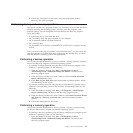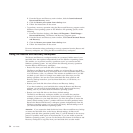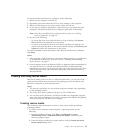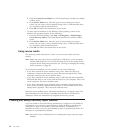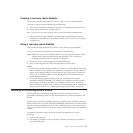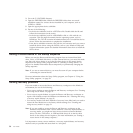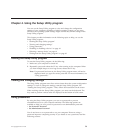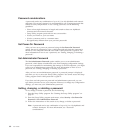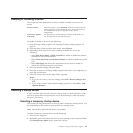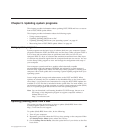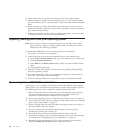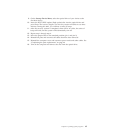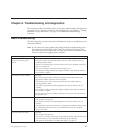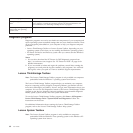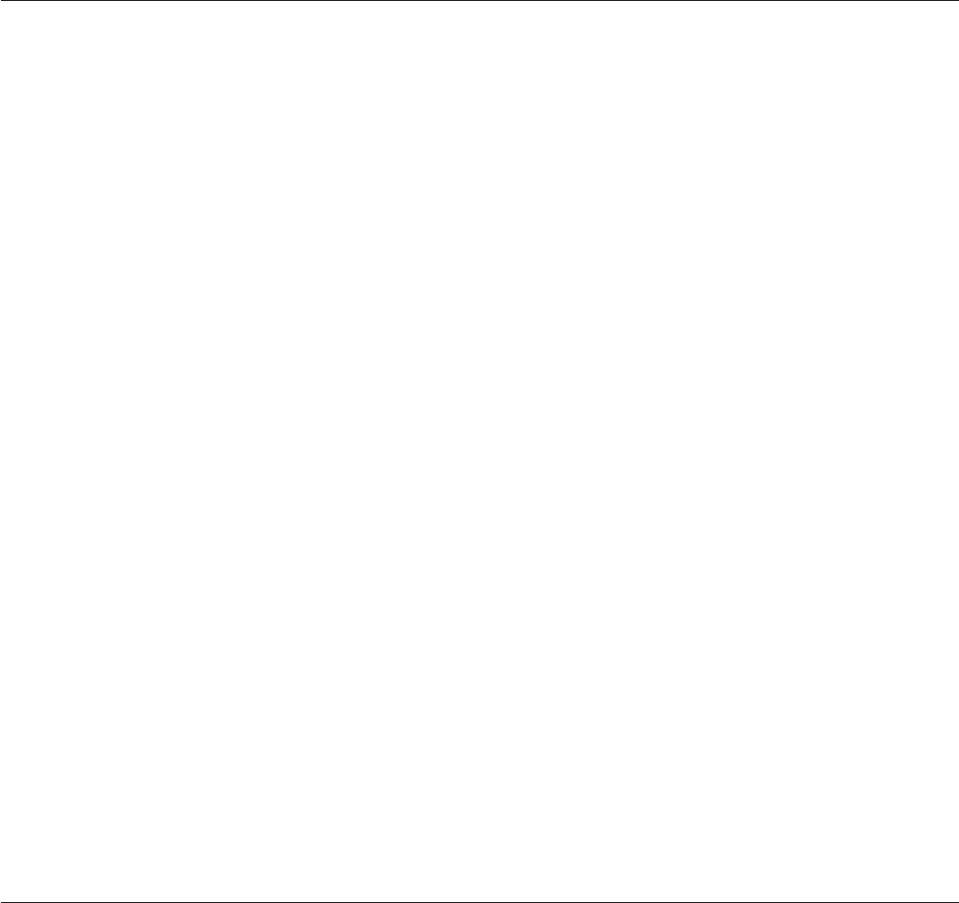
Enabling or disabling a device
This section provides instructions on how to enable or disable user access to a
device.
SATA Controller When this option is set to Disabled, all devices connected to the
SATA connectors (such as hard disk drives or the optical drive)
are disabled and will not be displayed in the system
configuration.
Serial Port1 Address Use this option to control the Input/Output of the serial port.
USB Setup Use this option to set up USB connectors.
To enable or disable a device, do the following:
1. Start the Setup Utility program. See “Starting the Setup Utility program” on
page 59.
2. From the Setup Utility program main menu, select Devices.
3. Depending on the device you want to enable or disable, do one of the
following:
v Select ATA Drives Setup → SATA Controller to enable or disable the devices
connected to the SATA connectors.
v Select Serial Port Setup → Serial Port1 Address to enable or disable the serial
port.
v Select USB Setup and follow the instructions on the screen to enable or
disable the USB connector(s) of your choice.
4. Select the desired settings and press Enter.
5. Press Esc to return to the Setup Utility program main menu. You might have to
press Esc several times.
6. Press F10 to save and exit the Setup Utility program.
Notes:
a. If you do not want to save the settings, select Exit → Discard Changes and
Exit.
b. If you want to return to the default settings, press F9 or select Exit → Load
Optimal Defaults.
Selecting a startup device
If your computer does not start up from a device such as a hard disk drive or the
disc in an optical drive as expected, do one of the following to select the startup
device of your choice.
Selecting a temporary startup device
This section provides instructions on how to select a temporary startup device. Use
the instructions in this section to start up from any startup device.
Note: Not all discs and hard disk drives are bootable.
To select a temporary startup device, do the following:
1. Turn off your computer.
2. Repeatedly press and release the F12 key when turning on the computer. When
the Startup Device Menu opens, release the F12 key.
Chapter 4. Using the Setup Utility program 61