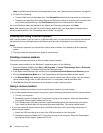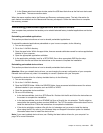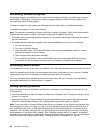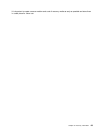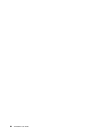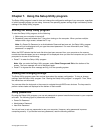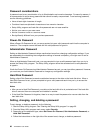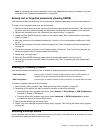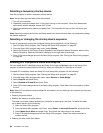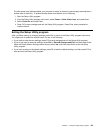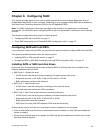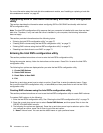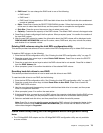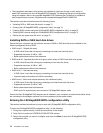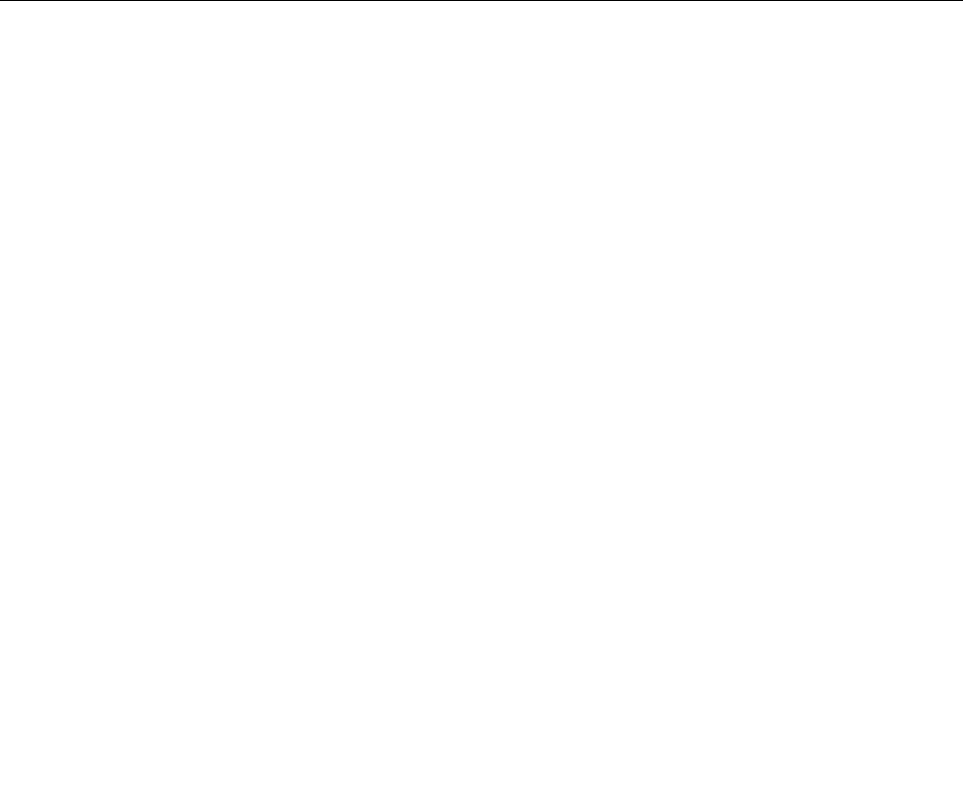
Selecting a temporary startup device
Use this procedure to select a temporary startup device.
Note: Not all discs and hard disk drives are bootable.
1. Turn off your computer.
2. Repeatedly press and release the F12 key when turning on the computer. When the Please select
boot device window displays, release the F12 key.
3. Select the desired startup device and press Enter. The computer will start up from the device you
selected.
Note: Selecting a startup device from the Please select boot device window does not permanently change
the startup sequence.
Selecting or changing the startup device sequence
To view or permanently change the congured startup device sequence, do the following:
1. Start the Setup Utility program. See “Starting the Setup Utility program” on page 65.
2. From the Setup Utility program main menu, select Startup.
3. Select the devices for the Primary Startup Sequence, the Automatic Startup Sequence, and the Error
Startup Sequence. Read the information displayed on the right side of the screen.
4. Press F10 to save changes and exit the Setup Utility program. See “Exiting the Setup Utility program”
on page 69.
Enabling ErP compliance mode and Deep Sx
You can enable the ErP compliance mode and Deep Sx through the Devices menu in the Setup Utility
program to reduce the consumption of electricity when your computer is in standby or off mode.
To enable ErP compliance mode and Deep Sx in the Setup Utility program, do the following:
1. Start the Setup Utility program. See “Starting the Setup Utility program” on page 65.
2. From the Setup Utility program main menu, select Devices ➙ South Bridge.
3. Select Deep Sx and press Enter.
4. Select Enabled in S4 and S5 and press Enter.
5. Press F10 to save changes and exit the Setup Utility program. Press Enter when prompted to conrm
the exit.
Note: When ErP compliance mode and Deep Sx are enabled, you can wake up your computer by doing one
of the following:
• Pressing the power switch
• Enabling the wake up on alarm feature
The wake up on alarm feature enables your computer to wake up at a set time. To enable the wake
up on alarm feature, do the following:
1. Start the Setup Utility program.
2. From the Setup Utility program main menu, select Power ➙ Automatic Power On, and press Enter.
3. Select Wake Up on Alarm and press Enter. Then follow the instructions on the screen.
4. Press F10 to save changes and exit the Setup Utility program. Press Enter when prompted to
conrm the exit.
• Enabling the after power loss feature
68 ThinkStation User Guide