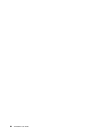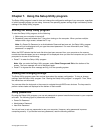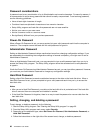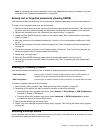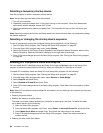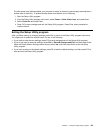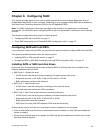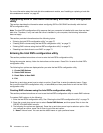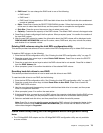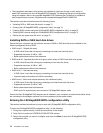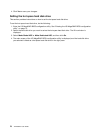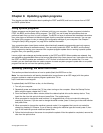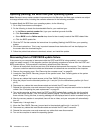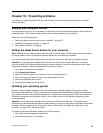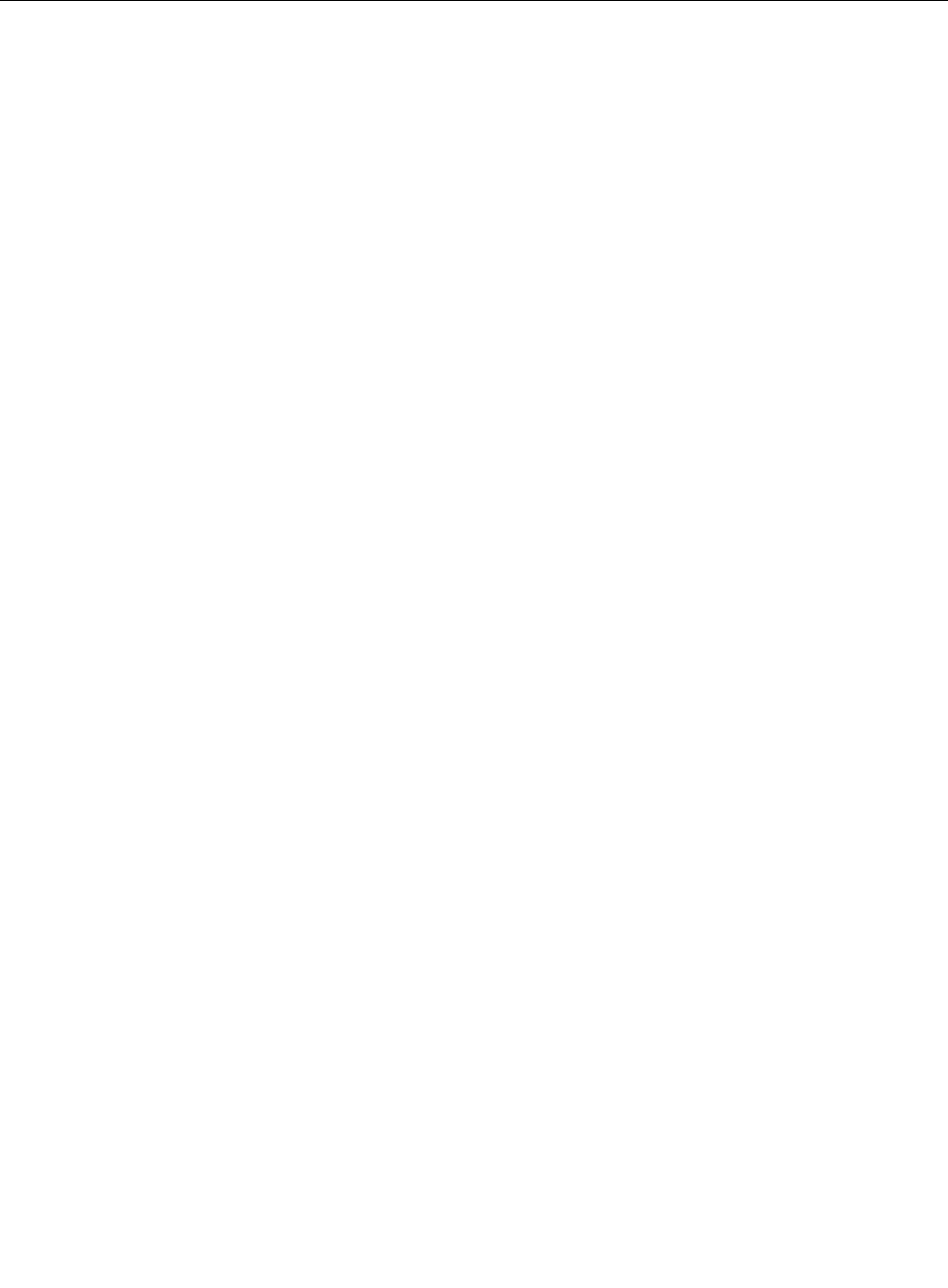
For more information about the hard disk drive enablement module, see “Installing or replacing a hard disk
drive enablement module” on page 43.
Conguring SATA or SAS RAID functionality with Intel RSTe conguration
utility
This section describes the information about conguring SATA or SAS RAID functionality with the Intel
RSTe conguration utility.
Note: The Intel RSTe conguration utility assumes that your computer is installed with more than one hard
disk drive. Therefore, if only one hard disk drive is installed in your computer, the following information
does not apply.
This section provides information about the following topics:
• “Entering the Intel RSTe conguration utility” on page 72
• “Creating RAID volumes using the Intel RSTe conguration utility” on page 72
• “Deleting RAID volumes using the Intel RSTe conguration utility” on page 73
• “Resetting hard disk drives to non-RAID” on page 73
Entering the Intel RSTe conguration utility
This section provides instructions on how to enter the Intel RSTe conguration utility.
During the computer startup, follow the instructions on the screen. Press Ctrl+I to enter the Intel RSTe
conguration utility.
The following four options are displayed after you enter the Intel RSTe conguration utility.
1. Create RAID Volume
2. Delete RAID Volume
3. Reset Disks to Non-RAID
4. Exit
Press the up and down arrow keys to select an option. Press Enter to enter the selected menu. Press
Esc to exit the Intel RSTe conguration utility, or select Exit, and then press Enter to exit the Intel RSTe
conguration utility.
Creating RAID volumes using the Intel RSTe conguration utility
This section provides instructions on how to use the Intel RSTe conguration utility to create RAID volumes.
To create a RAID volume, do the following:
1. Enter the Intel RSTe conguration utility. See “Entering the Intel RSTe conguration utility” on page 72.
2. Press the up and down arrow keys to select Create RAID Volume, and then press Enter to view the
CREATE VOLUME MENU window.
3. The following ve options are displayed. Press the up and down arrow keys to select an option. After
you congure an option, press Tab or Enter to go to the next option.
a. Name: Volume name. You can use the default name or type a preferred name.
72 ThinkStation User Guide