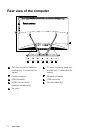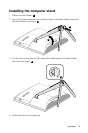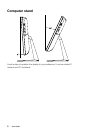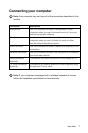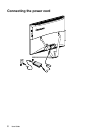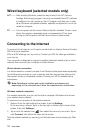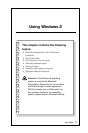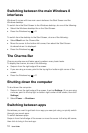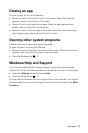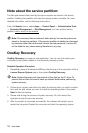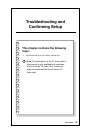12
User Guide
Switching between the main Windows 8
interfaces
Windows 8 comes with two main user interfaces: the Start Screen and the
Windows desktop.
To switch from the Start Screen to the Windows desktop, do one of the following:
• SelecttheWindowsdesktoptileontheStartScreen.
• PresstheWindowskey
+ D.
To switch from the desktop to the Start Screen, do one of the following:
• SelectStart from the Charms Bar.
• Movethecursortothebottomleftcorner,thenselecttheStartScreen
thumbnail when it is displayed.
• PresstheWindowskey
.
The Charms Bar
Charms provide new and faster ways to perform many basic tasks.
To display the charms, do one of the following:
• Swipeinfromtherightedgeofthescreen.
• Ifyouareusingamouse,pointtothetoprightorbottomrightcornerofthe
screen.
• PresstheWindowskey
+ C.
Shutting down the computer
To shut down the computer:
1. Swipe in from the right edge of the screen, then tap Settings. (If you are using
a mouse, point to the top right or bottom right corner of the screen, then click
Settings.)
2. Select Power
→
Shutdown.
Switching between apps
Sometimes you want to get back to an app you were just using, or quickly switch
through your recent apps.
To switch between apps:
Swipe in from the left edge of the screen or move the cursor to the top left corner,
then click to bring in the next app.