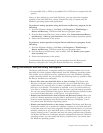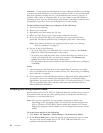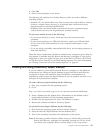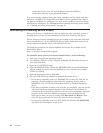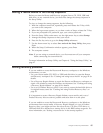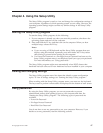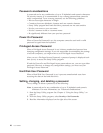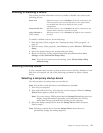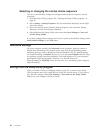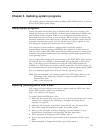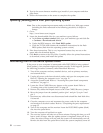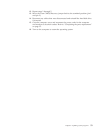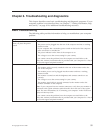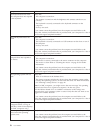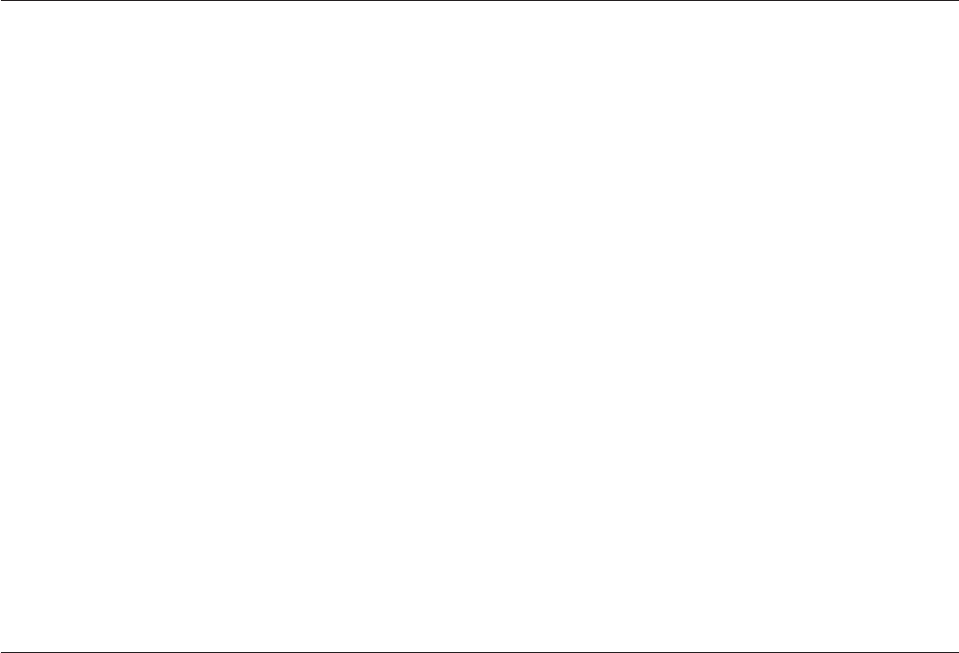
Enabling or disabling a device
This section provides information on how to enable or disable user access to the
following devices:
Serial ATA When this feature is set to Disabled, all devices connected to the
SATA connectors (such as hard disk drives or the optical drive)
are disabled and will not be displayed in the system
configuration.
External SATA Port When this feature is set to Disabled, the device connected to the
External SATA connector cannot be accessed.
Legacy Diskette A
(some models)
When this feature is set to Disabled, the diskette drive cannot be
accessed.
To enable or disable a device, do the following:
1. Start the Setup Utility program. See “Starting the Setup Utility program” on
page 47.
2. From the Setup Utility program, select Devices or select Devices → IDE Drives
Setup.
3. Select the desired devices and settings and press Enter.
4. Return to the Setup Utility program menu and select Exit and then Save
Settings or Save and exit the Setup Utility.
Note: If you do not want to save the settings, select Exit the Setup Utility
without saving.
Selecting a startup device
If your computer does not start up from a device such as the disc, diskette, or hard
disk drive as expected, use one of the following procedures to select a startup
device.
Selecting a temporary startup device
Use this procedure to startup from any start device.
Note: Not all discs, hard disk drives, and diskettes are bootable.
1. Turn off your computer.
2. Press and hold the F12 key, and then turn on the computer. When the Startup
Device Menu appears, release the F12 key.
Note: If you are using a USB keyboard and the Startup Device Menu does not
display using this method, repeatedly press and release the F12 key
rather than leaving it pressed when turning on the computer.
3. Select the desired startup device from the Startup Device Menu and press
Enter to begin.
Note:
Selecting a startup device from the Startup Device menu does not
permanently change the startup sequence.
Chapter 4. Using the Setup Utility 49