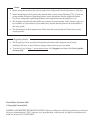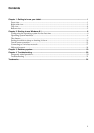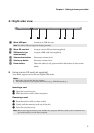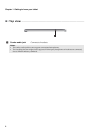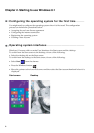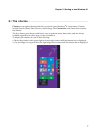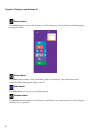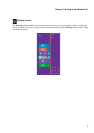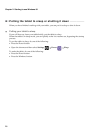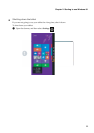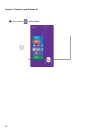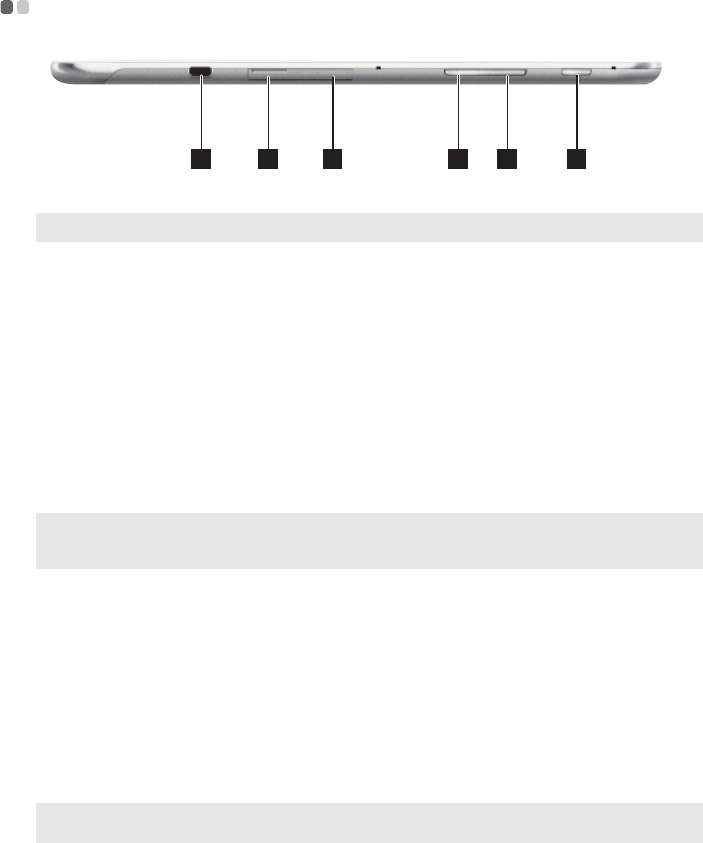
Chapter 1. Getting to know your tablet
3
Right-side view - - - - - - - - - - - - - - - - - - - - - - - - - - - - - - - - - - - - - - - - - - - - - - - - - - - - - - - - - - - - - - - - - - - - - - - - - - - - - - - - - - - - - - - - - - - - - - - - - - - - - - - - -
Using a micro SD card (not supplied)
Your tablet supports micro Secure Digital (SD) cards.
Inserting a card
1
Open the card slot cover.
2
Slide the card in until it clicks into place.
Removing a card
1
Push the card in un til you hear a click.
2
Gently pull the memory card out of the slot.
3
Close the card slot cover.
Micro USB port Connects to USB devices.
Note: The Micro USB port supports charging function.
Micro SD card slot Accepts a micro SD card (not supplied).
SIM card slot (on
select models)
Accepts a SIM card (not supplied).
Volume down button Decreases volume level.
Volume up button Increases volume level.
Power button When the tablet is off, press and hold this button to turn on the
tablet.
Notes:
• Insert only one card into the slot at a time.
• This card reader does not support SDIO devices (e.g., SDIO Bluetooth, etc.).
Note: Before removing the memory card, disable it by using the Windows safely remove hardware and
eject media utility to avoid data corruption.
4321 5 6
a
b
c
d
e
f