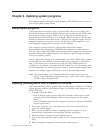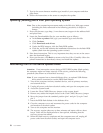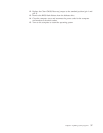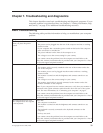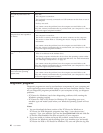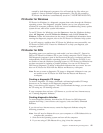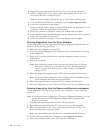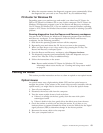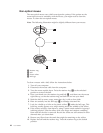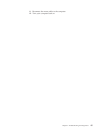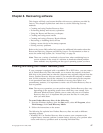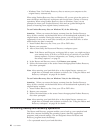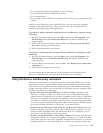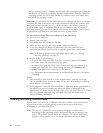6. When the computer restarts, the diagnostic program opens automatically. Select
the diagnostic test you want to run. Press the F1 key for additional help.
PC-Doctor for Windows PE
Depending upon your machine type and model, you either have PC-Doctor for
DOS or PC-Doctor for Windows PE on your Lenovo computer. The PC-Doctor for
Windows PE diagnostic program is part of the Rescue and Recovery workspace.
Use PC-Doctor for Windows PE, if you are unable to start the Windows operating
system or if PC-Doctor for Windows has not been successful in isolating a possible
problem.
Running diagnostics from the Rescue and Recovery workspace
You can run the PC-Doctor for Windows PE diagnostic program from the Rescue
and Recovery workspace. To run diagnostics from the Rescue and Recovery
workspace, use the following procedure:
1. Shut down the operating system and turn off the computer.
2. Repeatedly press and release the F11 key as you turn on the computer.
3. When you hear beeps or see a logo screen, stop pressing the F11 key. The
Rescue and Recovery workspace opens.
4. From the Rescue and Recovery workspace, select Diagnose hardware.
5. The diagnostic program opens automatically. Select the diagnostic test you
want to run. Press the F1 key for additional help.
6. Follow the instructions on the screen.
Note: Rescue media includes PC-Doctor for Windows PE. For more
information about rescue media, see “Creating and using rescue media”
on page 50.
Cleaning the mouse
This section provides instructions on how to clean an optical or non-optical mouse.
Optical mouse
An optical mouse uses a light-emitting diode (LED) and an optical sensor to
navigate the pointer. If the pointer on the screen does not move smoothly with the
optical mouse, you might need to clean the mouse. To clean the optical mouse:
1. Turn off your computer.
2. Disconnect the mouse cable from the computer.
3. Turn the mouse upside down to look at the lens.
a. If there is a smudge on the lens, gently clean the area with a plain
cotton-tipped swab.
b. If there is debris in the lens, gently blow the debris away from the area.
4.
Check the surface on which you are using the mouse. If you have a very
intricate picture or pattern beneath the mouse it may be difficult for the digital
signal processor (DSP) to determine changes in the mouse position.
5. Reconnect the mouse cable to the computer.
6. Turn your computer back on.
Chapter 7. Troubleshooting and diagnostics 43