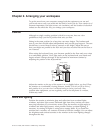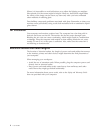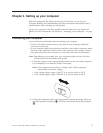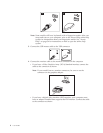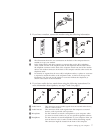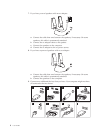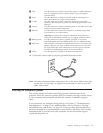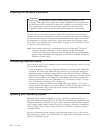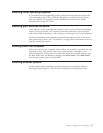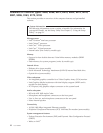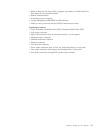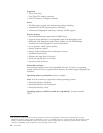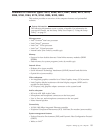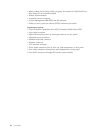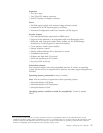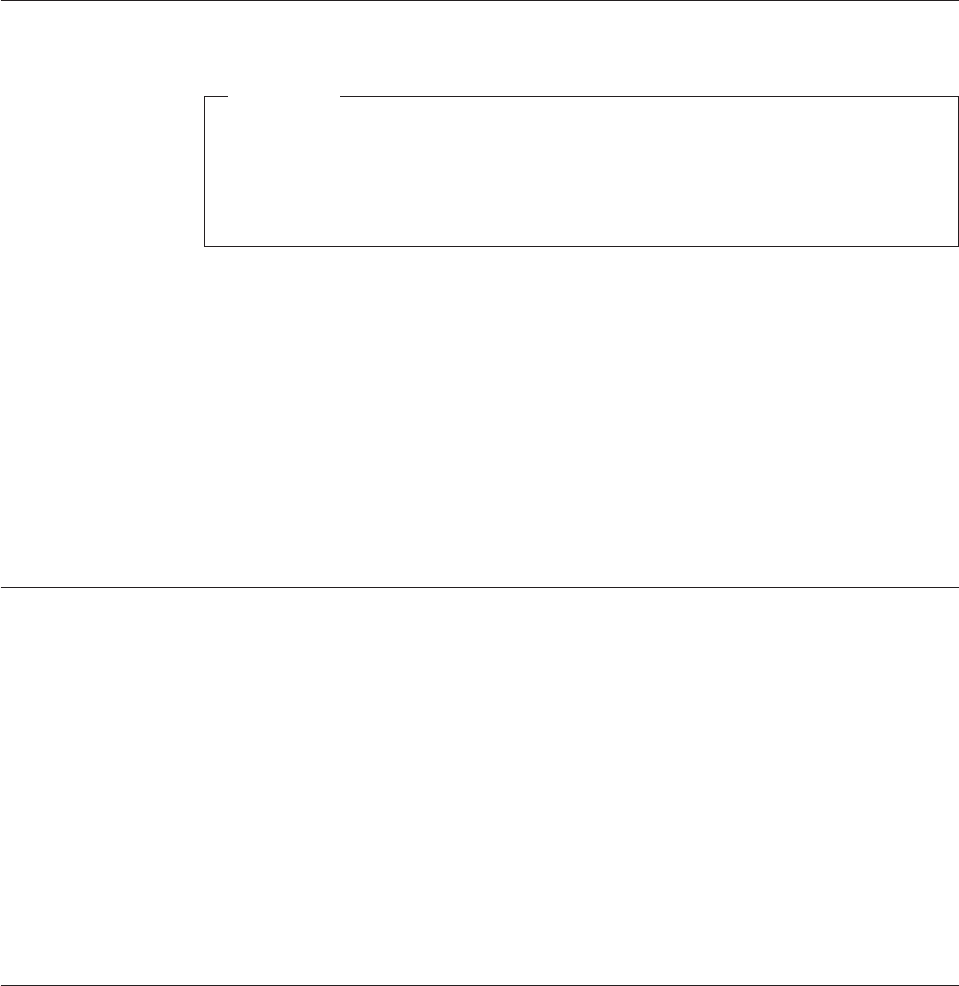
Finishing the software installation
Important
Read the license agreements carefully before using the programs on this
computer. These agreements detail your rights, obligations, and warranties for
the software on this computer. By using these programs, you accept the terms
of the agreements. If you do not accept the agreements, do not use the
programs. Instead, promptly return the entire computer for a full refund.
The first time you start your computer, follow the instructions on the screen to
complete the software installation. If you do not complete the software installation
the first time the computer is turned on, unpredictable results might occur. When
the installation is complete, refer to the Access Help online help system to learn
more about your computer. See “Access Help” on page 54 for instructions on how
to open the online help system.
Note: Some models might have a multilingual version of Microsoft
®
Windows
®
operating system preinstalled. If your computer has the multilingual
version, you will be prompted to choose a language during the installation
process. After installation, the language version can be changed through the
Windows Control Panel.
Completing important tasks
After you have set up your computer, perform the following tasks, which will save
you time and trouble later:
v Create a diagnostic CD image, diagnostic diskettes, or rescue media. Diagnostic
programs are used to test hardware components of your computer and report
operating-system-controlled settings that can cause hardware failures. Making a
diagnostic CD image, diagnostic diskettes, or rescue media ahead of time assures
that you will be able to run diagnostics if the Rescue and Recovery workspace
becomes inaccessible. For more information, see “PC-Doctor for DOS” on page
39 or “PC-Doctor for Windows PE” on page 41.
v Record your computer machine type, model, and serial number. If you need
service or technical support, you will probably be asked for this information. For
further information, refer to the safety and warranty information that is
provided with your computer.
Updating your operating system
Microsoft makes updates available for various operating systems through the
Microsoft Windows Update Web site. The Web site automatically determines what
Windows updates are available for your specific computer and lists those updates
only. Updates could include security fixes, new versions of Windows components
(such as media player), fixes to other portions of the Windows operating system,
or enhancements.
For more information about updating your operating system, refer to the Access
Help online help system . See “Access Help” on page 54 for instructions on how to
open the online help system.
10 User Guide