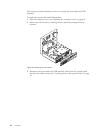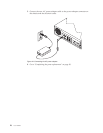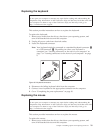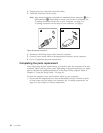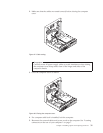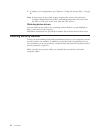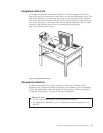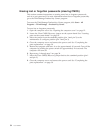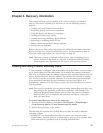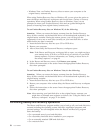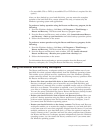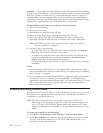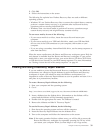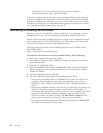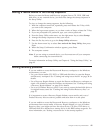Erasing lost or forgotten passwords (clearing CMOS)
This section contains instructions on erasing some lost or forgotten passwords,
such as a user password. For more information about lost or forgotten passwords,
go to the ThinkVantage Productivity Center program.
To access the ThinkVantage Productivity Center program, click Start → All
Programs → ThinkVantage → Productivity Center.
To erase lost or forgotten passwords:
1. Open the computer cover. See “Opening the computer cover” on page 12.
2. Locate the Clear CMOS/Recovery jumper on the system board. See “Locating
parts on the system board” on page 10.
3. Move the jumper from the standard position (pin 1 and pin 2) to the
maintenance or configure position (pin 2 and pin 3).
4. Close the computer cover and connect the power cord. See “Completing the
parts replacement” on page 30.
5. Restart the computer and leave it on for approximately 10 seconds. Turn off the
computer by holding the power switch for approximately five seconds. The
computer will turn off.
6. Repeat step 1 through step 2 on page 34.
7. Move the Clear CMOS/Recovery jumper back to the standard position (pin 1
and pin 2).
8. Close the computer cover and connect the power cord. See “Completing the
parts replacement” on page 30.
34 User Guide