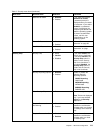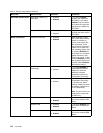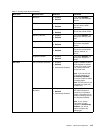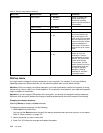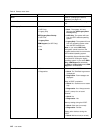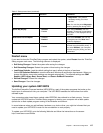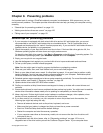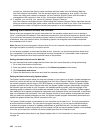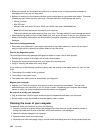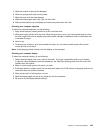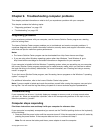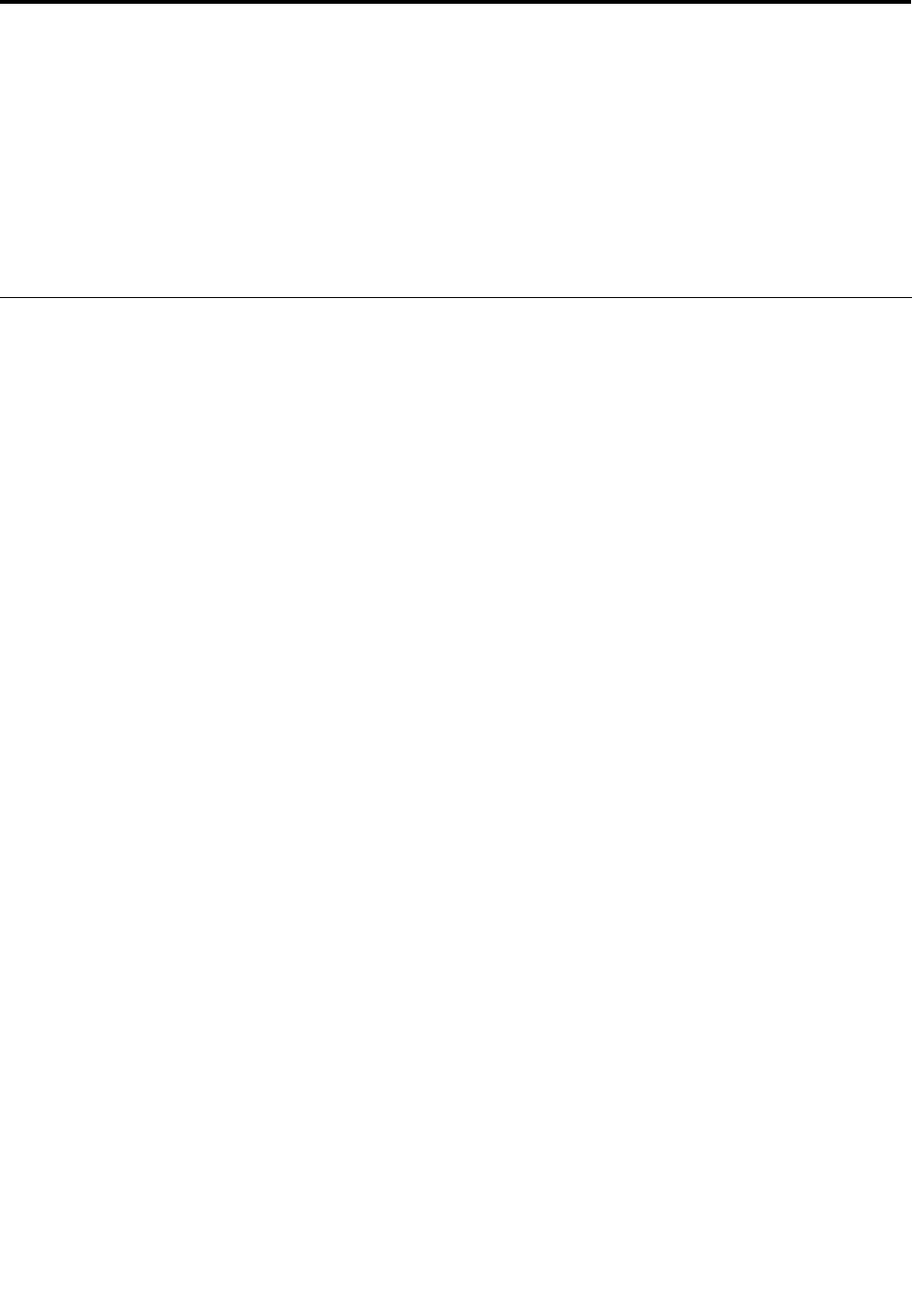
Chapter 8. Preventing problems
An important part of owning a ThinkPad notebook computer is maintenance. With proper care, you can
avoid common problems. The chapter provides information that can help you keep your computer running
smoothly.
• “General tips for preventing problems” on page 119
• “Making sure device drivers are current” on page 120
• “Taking care of your computer” on page 121
General tips for preventing problems
1. If your computer is equipped with both a hard disk drive and an M.2 solid-state drive, you are not
recommended to use the M.2 solid-state drive as a bootable device. The M.2 solid-state drive is
designed and developed for the “cache” function purpose only. If you use the M.2 solid-state drive as a
bootable device, its reliability is not guaranteed.
2. Check the capacity of your hard disk drive from time to time. If the hard disk drive gets too full, the
Windows operating system will slow down and might produce errors.
To check the hard disk drive capacity, click Start ➙ Computer on the Windows 7 operating system. For
the Windows 8 operating system, open Windows Explorer and click Computer.
3. Empty your recycle bin on a regular basis.
4. Use disk defragment tool regularly on your hard disk drive to improve data seek and read times.
5. To free up disk space, uninstall unused programs.
Note: You also might want to look for program duplication or overlapping versions.
6. Clean out your Inbox, Sent, and Trash folders from your e-mail client program.
7. Back up your data at least once a week. If critical data is present, it is a good idea to perform a daily
backup operation. Lenovo has many backup options available for your computer. Rewritable optical
drives are available for most machines and are easily installed.
8. Schedule system restore operations to take a system snapshot periodically. For more information about
system restore, see Chapter 5 “Recovery overview” on page 59.
9. Update device drivers and UEFI BIOS when needed.
10. Prole your machine at http://www.lenovo.com/support to keep up to date with current drivers and
revisions.
11. Ensure device drivers for non-Lenovo peripheral devices are kept up to date. You might want to read the
device driver information release notes prior to updating for compatibility or known issues.
12. Keep a log book. Entries might include major hardware or software changes, driver updates, minor
issues you have experienced, and how you resolved the minor issues.
13. If you ever need to run a recovery on your computer to return the preload onto the machine, the
following tips might help along the way:
• Remove all external devices such as the printer, keyboard, and so on.
• Make sure that your battery is charged and that you have the ac power connected.
• Boot into ThinkPad Setup and load the default settings.
• Restart the computer and start the recovery operation.
• If your computer uses discs as the recovery media, do not remove the disc from the drive until
prompted to do so.
14. For suspected hard disk drive issues, refer to “Diagnosing problems” on page 125 to run a
diagnostic test of the drive before you call the Customer Support Center. If your computer does
© Copyright Lenovo 2013
119