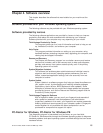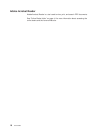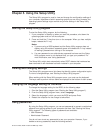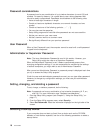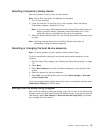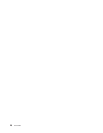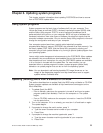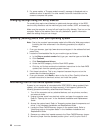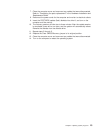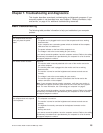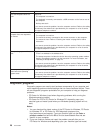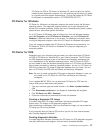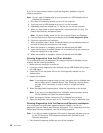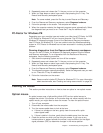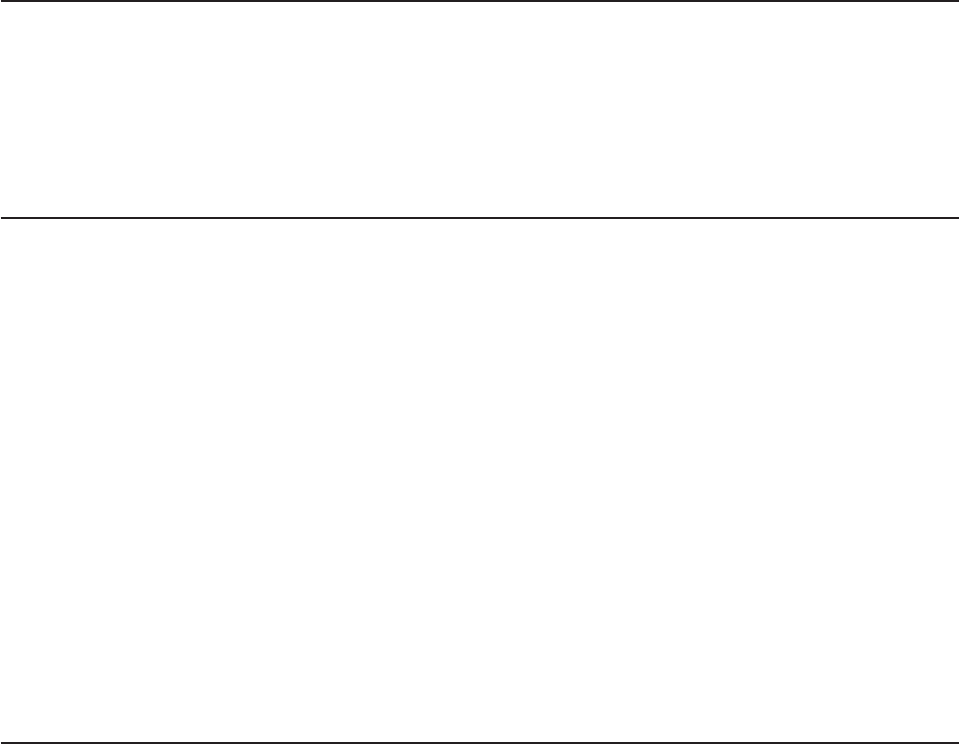
5. For some models, a "Program ended normally" message is displayed and no
additional action is required. For other models, follow the instructions on the
screen to complete the update.
Changing settings using the utility diskette
For models that require two diskettes to update and change settings in the BIOS,
use the utility diskette to set the machine type, serial number, UUID, and asset tag.
Make sure the computer is turned off and insert the utility diskette. Then turn on the
computer. Refer to the readme file on the utility diskette for specific information
about the settings that you can change.
Updating (flashing) BIOS from your operating system
Note: Due to the constant improvements made to the Web site, Web page content
(including the links referenced in the following procedure) is subject to
change.
1. From your browser, type http://www.lenovo.com/support in the address field and
press Enter.
2. Locate the Downloadable files for your machine type as follows:
a. In the Enter a product number field, type your machine type and click Go.
b. Click Continue.
c. Click Downloads and drivers.
d. Under the BIOS category, click the Flash BIOS update.
e. Click the .txt file that contains the installation instructions for the flash BIOS
update (flash from the operating system version).
3.
Print these instructions. This is very important because they are not on the
screen after the download begins.
4. From your browser, click Back to return to the list of files. Carefully follow the
printed instructions to download, extract, and install the update.
Recovering from a POST/BIOS update failure
If power to your computer is interrupted while POST/BIOS is being updated (flash
update), your computer might not restart correctly. If this happens, perform the
following procedure commonly called Boot-block Recovery.
1. Turn off the computer and any attached devices, such as printers, monitors,
and external drives.
2. Unplug all power cords from electrical outlets, and open the computer cover.
Refer to "Opening the cover" in the Hardware Installation and Replacement
Guide.
3. Access the system board. Refer to "Accessing system board components and
drives" in the Hardware Installation and Replacement Guide.
4. Locate the Clear CMOS/Recovery jumper on the system board. Refer to
"Identifying parts on the system board" in the Hardware Installation and
Replacement Guide.
5. Remove any cables that impede access to the Clear CMOS/Recovery jumper.
6. Move the jumper from the standard position (pins 1 and 2) to pins 2 and 3.
22 User Guide