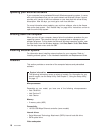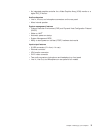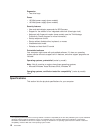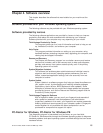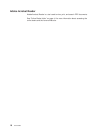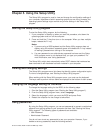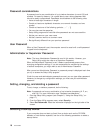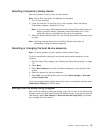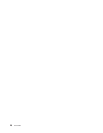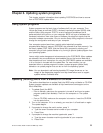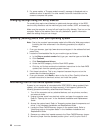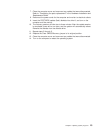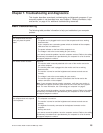Password considerations
A password can be any combination of up to twelve characters (a-z and 0-9) and
symbols. For security reasons, it is a good idea to use a strong password that
cannot be easily compromised. Passwords should adhere to the following rules:
v Have at least eight characters in length
v Contain at least one alphabetic character, one numeric character, and one
symbol
v Contain at least one of the following symbols: , . / ` ; ’ []
v You can also use the space bar
v Setup Utility program and hard disk drive passwords are not case sensitive
v Not be your name or your user name
v Not be a common word or a common name
v Be significantly different from your previous password
User Password
When a User Password is set, the computer cannot be used until a valid password
is typed from the keyboard.
Administrator or Supervisor Password
Note: The term Administrator Password is used in this section. However, your
Setup Utility might also refer to a Supervisor Password.
When an Administrator Password is set, it deters unauthorized persons from
changing configuration settings. If you are responsible for maintaining the settings
of several computers, you might want to set an Administrator Password.
After you set an Administrator Password, a password prompt is displayed each time
you try to access the Setup Utility program.
If both the user and administrator passwords are set, you can type either password.
However, to change any configuration settings, you must use your administrator
password.
Setting, changing, and deleting a password
To set, change, or delete a password, do the following:
Note: A password can be any combination of up to twelve characters (A- Z, a-z,
and 0-9). For more information, see “Password considerations”.
1. Start the Setup Utility program (see Chapter 5, “Using the Setup Utility,” on
page 17).
2. From the Setup Utility program menu, select Security.
3. Select Set Passwords. Read the information displayed on the right side of the
screen.
Selecting a startup device
If your computer does not start up (boot) from a device such as the CD-ROM,
diskette, or hard disk as expected, use one of the following procedures to select a
startup device.
18 User Guide