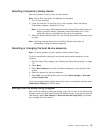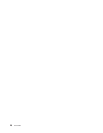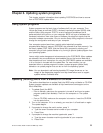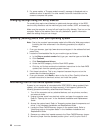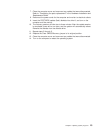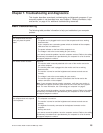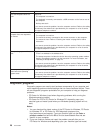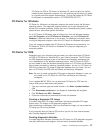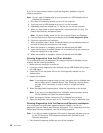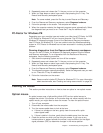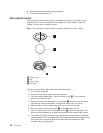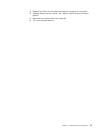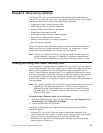PC-Doctor for DOS or PC-Doctor for Windows PE, save and print the log files
created by both diagnostic programs. You will need the log files when you speak
to a Lenovo technical support representative. (The log file created by PC-Doctor
for Windows is automatically saved in C:\PCDR\DETAILED.TXT.)
PC-Doctor for Windows
PC-Doctor for Windows is a diagnostic program that works through the Windows
operating system. This diagnostic program enables you to view symptoms and
solutions for computer problems, access the Lenovo troubleshooting center, update
system drivers, and review system information.
To run PC-Doctor for Windows, open the Start menu from the Windows desktop,
select All Programs, select PC-Doctor for Windows, and click PC-Doctor for
Windows. Follow the instructions on the screen. For additional information about
running the diagnostic program, refer to the PC-Doctor for Windows help system.
If you still suspect a problem after PC-Doctor for Windows runs successfully, run
PC-Doctor for DOS or PC-Doctor for Windows PE to help you diagnose your
computer problem.
PC-Doctor for DOS
Depending upon your machine type and model, you might have either PC-Doctor
for DOS or PC-Doctor for Windows PE on your Lenovo computer. The PC-Doctor
for DOS diagnostic program is part of the Rescue and Recovery workspace and
runs independently of the Windows operating system. Use PC-Doctor for DOS if
you are unable to start the Windows operating system or if PC-Doctor for Windows
has not been successful in isolating a possible problem. You can run PC-Doctor for
DOS from a diagnostic CD image or diagnostic diskettes that you create. You can
also run PC-Doctor for DOS from the Rescue and Recovery workspace.
Note: Be sure to create a diagnostic CD image or diagnostic diskettes in case you
are unable to run PC-Doctor for DOS from the Rescue and Recovery
workspace.
If you installed IBM PC DOS, you can download PC-Doctor for DOS from the
Lenovo Web site at: www.lenovo.com/support.
1. Type your machine type and model number in the Enter a product number
field.
2. Click Downloads and drivers in the Support & downloads left navigation.
3. Click PC-Doctor for DOS - Desktops.
4. Follow the instructions to download and install the software.
Creating a diagnostic CD image
To create a diagnostic CD image, download a self-starting bootable CD image
(known as an .iso image) of the diagnostic program from
http://www.lenovo.com/support/. After you download the image, you can create the
CD using any CD burning software.
If your computer does not have a CD burner or you do not have Internet access,
see “Creating diagnostic diskettes.”
Creating diagnostic diskettes
To create diagnostic diskettes, download the PC-Doctor for DOS diagnostic program
from http://www.lenovo.com/support/ onto two blank, formatted diskettes.
Chapter 7. Troubleshooting and diagnostics 27