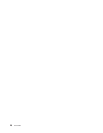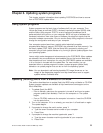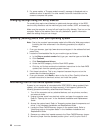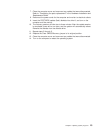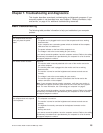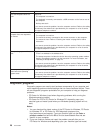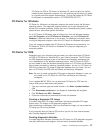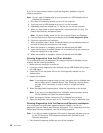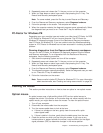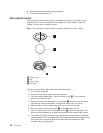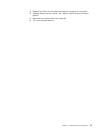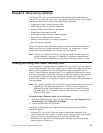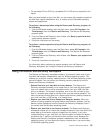If you do not have Internet access, create the diagnostic diskettes using the
following procedure:
Note: You will need a diskette drive on your computer or a USB diskette drive to
complete this procedure.
1. Shut down the operating system and turn off the computer.
2. If you are using a USB diskette drive, plug it into the computer.
3. Repeatedly press and release the F11 key as you turn on the computer.
4. When you hear beeps or see a logo screen, stop pressing the F11 key. The
Rescue and Recovery workspace opens.
Note: For some models, press the Esc key to enter Rescue and Recovery.
5. From the Rescue and Recovery workspace, select Create diagnostic disks.
6. Follow the instructions on the screen.
7. When prompted, insert a blank, formatted diskette into the diskette drive and
continue to follow the instructions on the screen.
8. When the operation is complete, remove the diskette and click Quit.
9. Insert another blank, formatted diskette into the diskette drive and continue to
follow the instructions on the screen.
10. When the operation is complete, remove the diskette and click Quit.
Running diagnostics from the CD or diskettes
To run diagnostics from the diagnostic CD image or diagnostic diskettes that you
created, use the following procedure:
1. Make sure your computer is turned off.
2. If you are running diagnostics from diskettes using a USB diskette drive, plug in
the USB device.
3. Insert the CD into the optical drive or the first diagnostic diskette into the
diskette drive.
4. Restart the computer.
Note: If the diagnostic program does not start, the optical drive or diskette drive
has not been set as a bootable device. See “Selecting a startup device”
on page 18 for instructions on how to select or change the startup
device.
5. When the diagnostics program opens, follow the instructions on the screen.
Note: If you are running diagnostics from a diskette, when prompted, remove
the first diskette and insert the second diskette.
6. When the program finishes, remove the CD or diskette from the drive.
7. Select the diagnostic test you want to run. Press the F1 key for additional help.
Running diagnostics from the Rescue and Recovery workspace
If your computer has a Windows operating system installed, you can run
diagnostics from the Rescue and Recovery workspace. To run diagnostics from the
Rescue and Recovery workspace, use the following procedure:
Note: If you did not create a diagnostic CD image or diagnostic diskettes, you can
run the PC-Doctor for DOS diagnostic program from the Rescue and
Recovery workspace.
1. Shut down the operating system and turn off the computer.
28 User Guide