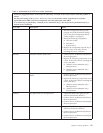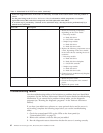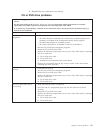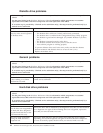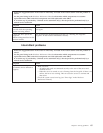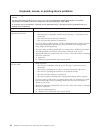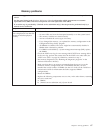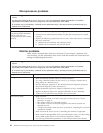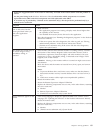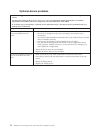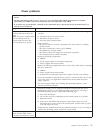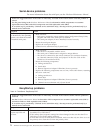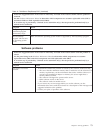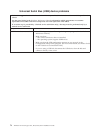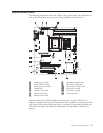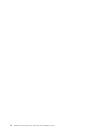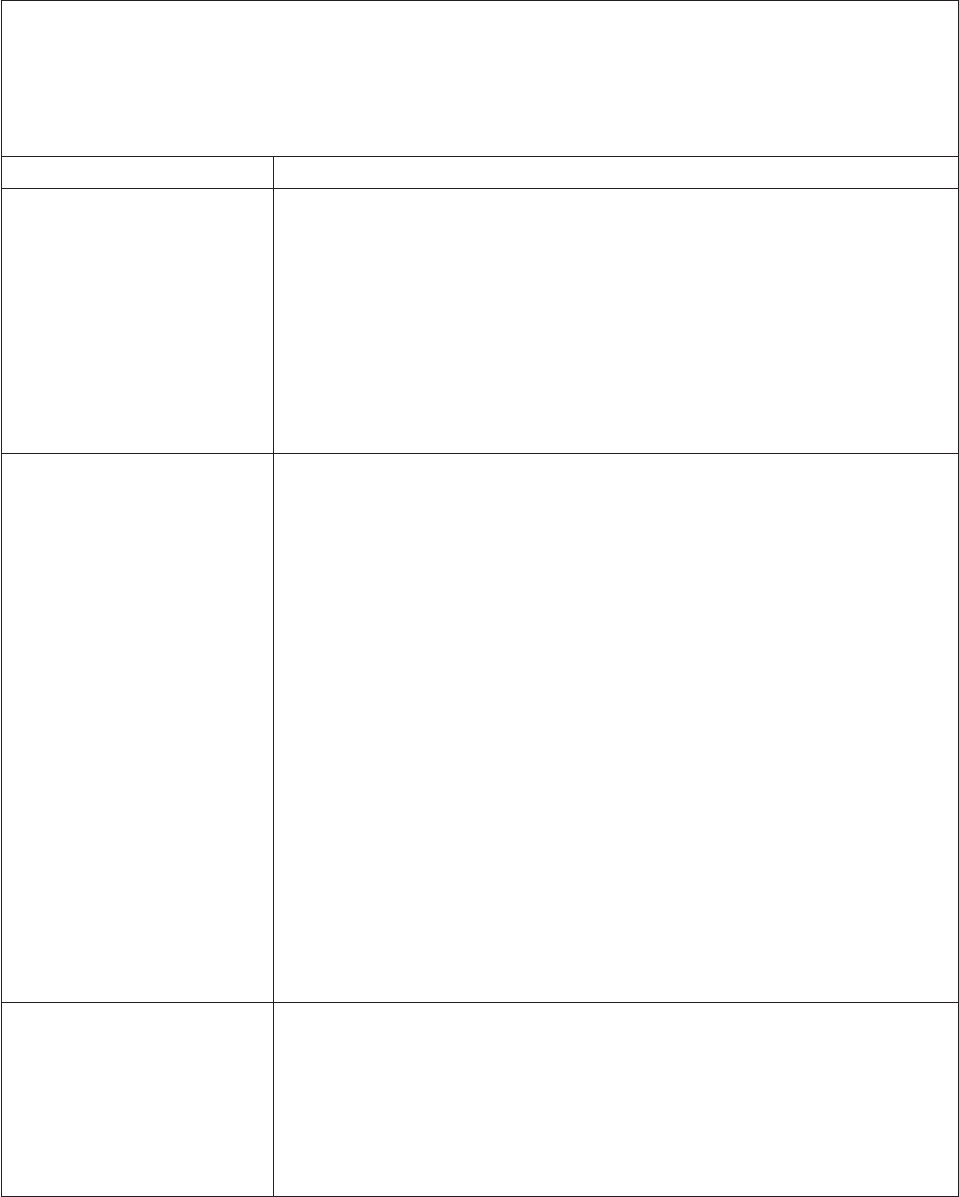
v Follow the suggested actions in the order in which they are listed in the Action column until the problem is
solved.
v See the parts listing in the Hardware Maintenance Manual to determine which components are customer
replaceable units (CRU) and which components are field replaceable units (FRU).
v If an action step is preceded by “(Trained service technician only),” that step must be performed only by a
trained service technician.
Symptom Action
The monitor works when you
turn on the server, but the
screen goes blank when you
start some application
programs.
1. Make sure that:
v The application program is not setting a display mode that is higher than
the capability of the monitor.
v You installed the necessary device drivers for the application.
2.
Run video diagnostics (see “Running the diagnostic programs” in the Hardware
Maintenance Manual).
v If the server passes the video diagnostics, the video is good; see “Solving
undetermined problems” in the Hardware Maintenance Manual.
v (Trained service technician only) If the server fails the video diagnostics,
replace the system board.
The monitor has screen jitter, or
the screen image is wavy,
unreadable, rolling, or
distorted.
1. If the monitor self-tests show that the monitor is working correctly, consider
the location of the monitor. Magnetic fields around other devices (such as
transformers, appliances, fluorescent lights, and other monitors) can cause
screen jitter or wavy, unreadable, rolling, or distorted screen images. If this
happens, turn off the monitor.
Attention: Moving a color monitor while it is turned on might cause screen
discoloration.
Move the device and the monitor at least 305 mm (12 in.) apart, and turn on
the monitor.
Notes:
a. To prevent diskette drive read/write errors, make sure that the distance
between the monitor and any external diskette drive is at least 76 mm (3
in.).
b. Non-Lenovo monitor cables might cause unpredictable problems.
2.
Reseat the monitor cable.
3. Reseat the Remote Supervisor Adapter II SlimLine
4. Replace the following components one at a time, in the order shown, restarting
the server each time:
a. Monitor
b. Remote Supervisor Adapter II SlimLine
c. (Trained service technician only) System board
Wrong characters appear on the
screen.
1. If the wrong language is displayed, update the BIOS code with the correct
language (see “Updating the firmware” in the Hardware Maintenance Manual).
2. Reseat the monitor cable.
3. Replace the following components one at a time, in the order shown, restarting
the server each time:
a. Monitor
b. (Trained service technician only) System board
Chapter 5. Solving problems 69