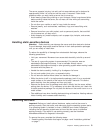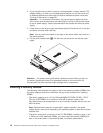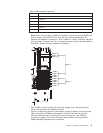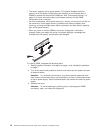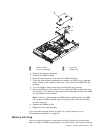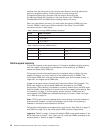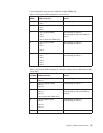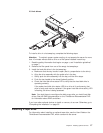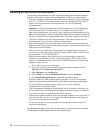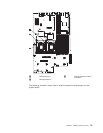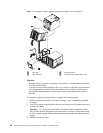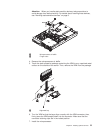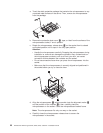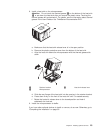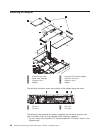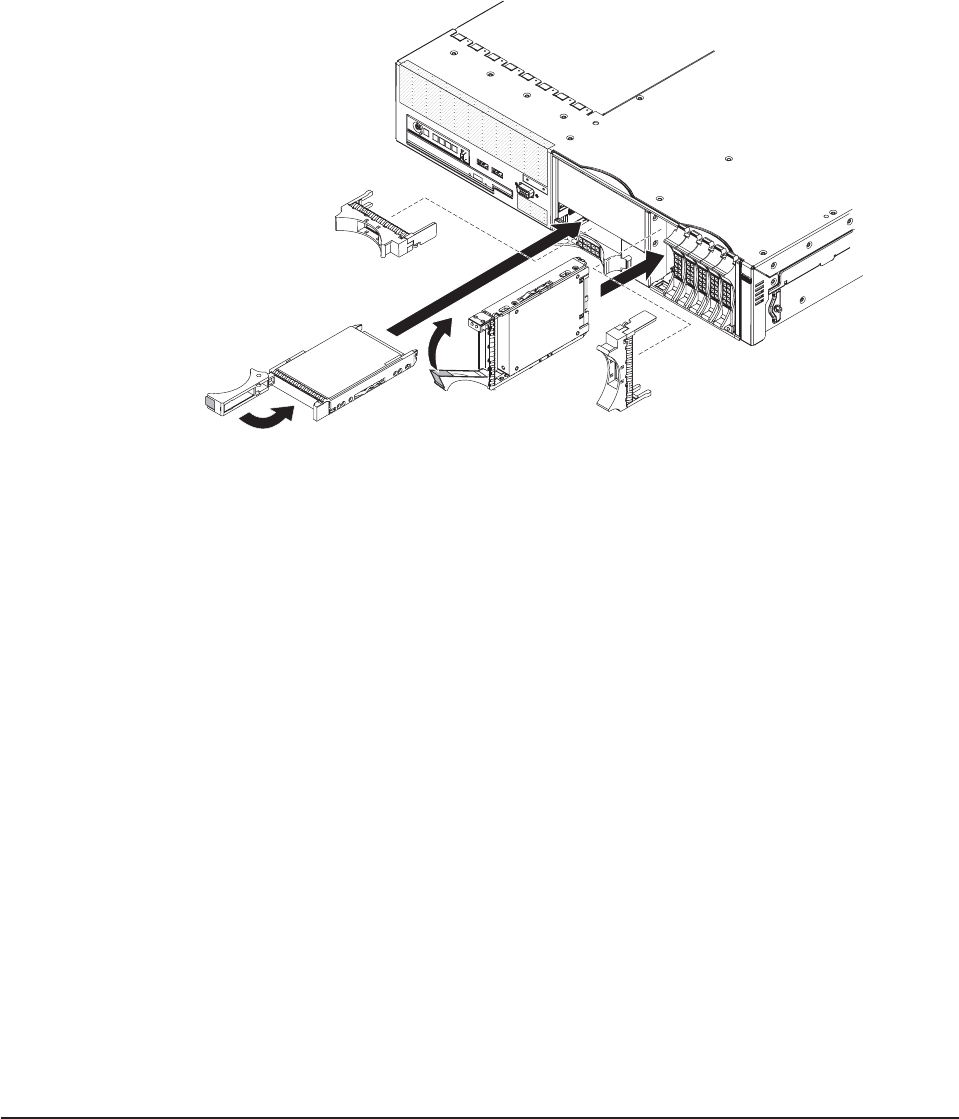
2.5-inch drives
To install a drive in a hot-swap bay, complete the following steps:
Attention: To maintain proper system cooling, do not operate the server for more
than 10 minutes without either a drive or a filler panel installed in each bay.
1. Read the safety information that begins on page v, and “Installation guidelines”
on page 7.
2. Remove the filler panel from one of the empty hot-swap bays.
3. Install the hard disk drive in the hot-swap bay:
a. Make sure that the tray handle is open (that is, perpendicular to the drive).
b. Align the drive assembly with the guide rails in the bay.
c. Gently push the drive assembly into the bay until the drive stops.
d. Push the tray handle to the closed (locked) position.
e. Check the hard disk drive status LED to verify that the hard disk drive is
operating correctly.
If the amber hard disk drive status LED for a drive is lit continuously, that
drive is faulty and must be replaced. If the green hard disk drive activity LED
is flashing, the drive is being accessed.
Note:
You might have to reconfigure the disk arrays after you install hard disk
drives. See the RAID documentation on the ThinkServer Documentation DVD
for information about RAID controllers.
If
you have other optional devices to install or remove, do so now. Otherwise, go to
“Completing the installation” on page 30.
Installing a tape drive
For information about installing an optional tape drive, see the User Guide on the
ThinkServer Documentation DVD, which comes with the server.
Chapter 2. Installing optional devices 17