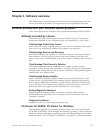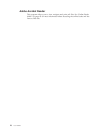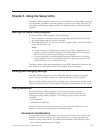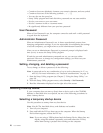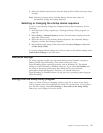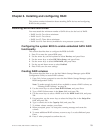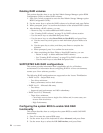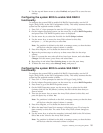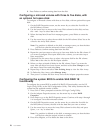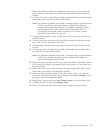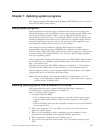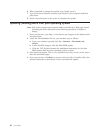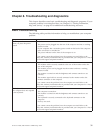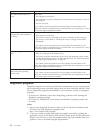4. Use the up and down arrow to select Enabled, and press F10 to save the new
settings.
Configuring the system BIOS to enable SAS RAID 0
functionality
To configure the system BIOS to enable SAS RAID 0 functionality, use the LSI
Logic Config Utility as the SAS Configuration Utility. This utility assumes that the
system has the required number of disks.
1. Press Ctrl +C when prompted to start the LSI Logic Config Utility.
2. On the Adapter Properties screen, use the arrow key to select RAID Properties,
and press Enter. The RAID Properties screen is displayed.
3. Use the arrow key to select the first disk for the IS (Stripe) volume.
4. Use the arrow keys to move the Array Disk column for this disk,
and press +, - , or the space key to select Yes.
Note:
If a partition is defined on the disk, a message warns you that the data
will be lost when the striped volume is created.
5. Press M to Migrate, or D to delete the data on the drive.
6. Repeat the previous steps to select up to three more disks for the stripe
volume.
7. Press C to create the array after all drives have been chosen, and select Save
Changes. Exit this menu, press Enter, and select Save.
8. Repeat Step 4 and select View Existing Array to view the new Array.
9. To delete the new array, select Manage Array, and press Y.
Configuring the system BIOS to enable SAS RAID 1
functionality
To configure the system BIOS to enable SAS RAID 1 functionality, use the LSI
Logic Config Utility as the SAS Configuration Utility. This utility assumes that the
system has the required number of disks.
1. Press Ctrl +C when prompted to start the LSI Logic Config Utility.
2. On the Adapter Properties screen, use the arrow key to select RAID Properties.
3. Press Enter to go to the RAID Properties screen.
4. On the RAID Properties screen, use the arrow keys to select the first disk
(primary disk) for the IM (Mirror) volume, the disk with the data that you
want to mirror.
5. Then use the arrow keys to move the Array Disk column for this disk, and
press the Space key to select Yes.
Note: If a partitions is defined on the disk, a message warns you that the data
will be lost when the striped volume is created.
6. Press M to Migrate, or D to delete the data on the drive.
7. When the Keep Data/Erase Disk message is displayed, press F3 to keep the
data currently on this disk. The value in the Array Disk column changes to
Primary.
8. Use the arrow keys to select the secondary (mirrored) disk for the IM volume.
Select Yes as the value for the Array Disk column.
Note: If a partition is defined on the disk, a message warns you that the data
will be lost when the mirrored volume is created.
Chapter 6. Installing and configuring RAID 25