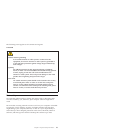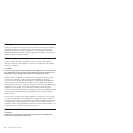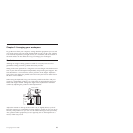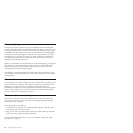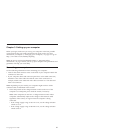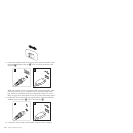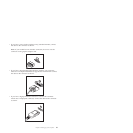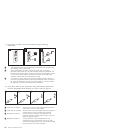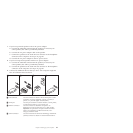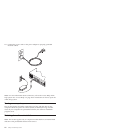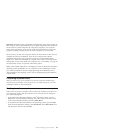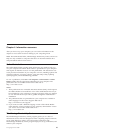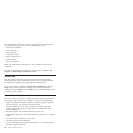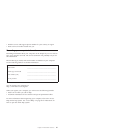7. If you have powered speakers with an AC power adapter:
a. Connect the cable that runs between the speakers, if necessary. On
some speakers, this cable is permanently attached.
b. Connect the AC power adapter cable to the speaker.
c. Connect the speakers to the audio line-out connector or the headphone
connector on the computer. See step 6 on page 20.
d. Connect the AC power adapter to the AC power source.
8. If you have unpowered speakers with no AC power adapter:
a. Connect the cable that runs between the speakers, if necessary. On
some speakers, this cable is permanently attached.
b. Connect the speakers to the audio line-out connector or the headphone
connector on the computer. See step 6 on page 20.
9. Connect any additional devices that you have. Your computer might not
have all connectors that are shown.
1 2 3 4
1 USB connector Use this connector to attach a device that requires a USB
connection, such as a keyboard, a mouse, a scanner, a
printer, or a personal digital assistant (PDA).
2 Serial port Use this port to attach an external modem, a serial printer,
or other devices that use a 9-pin serial port.
3 Ethernet connector Use this connector to attach the computer to an
Ethernet-type local area network or to a cable modem.
Important: To operate the computer within FCC limits
when it is connected to an Ethernet network, use a
Category 5 Ethernet cable.
4 eSATA connector Use this external Serial Advanced Technology Attachment
(eSATA) connector to attach an external hard disk drive.
Chapter 3. Setting up your computer 21