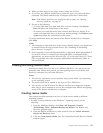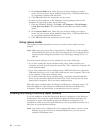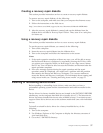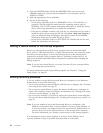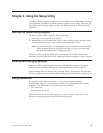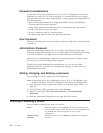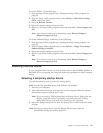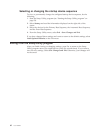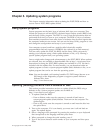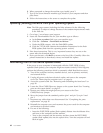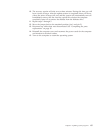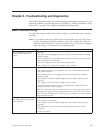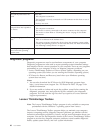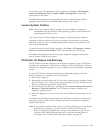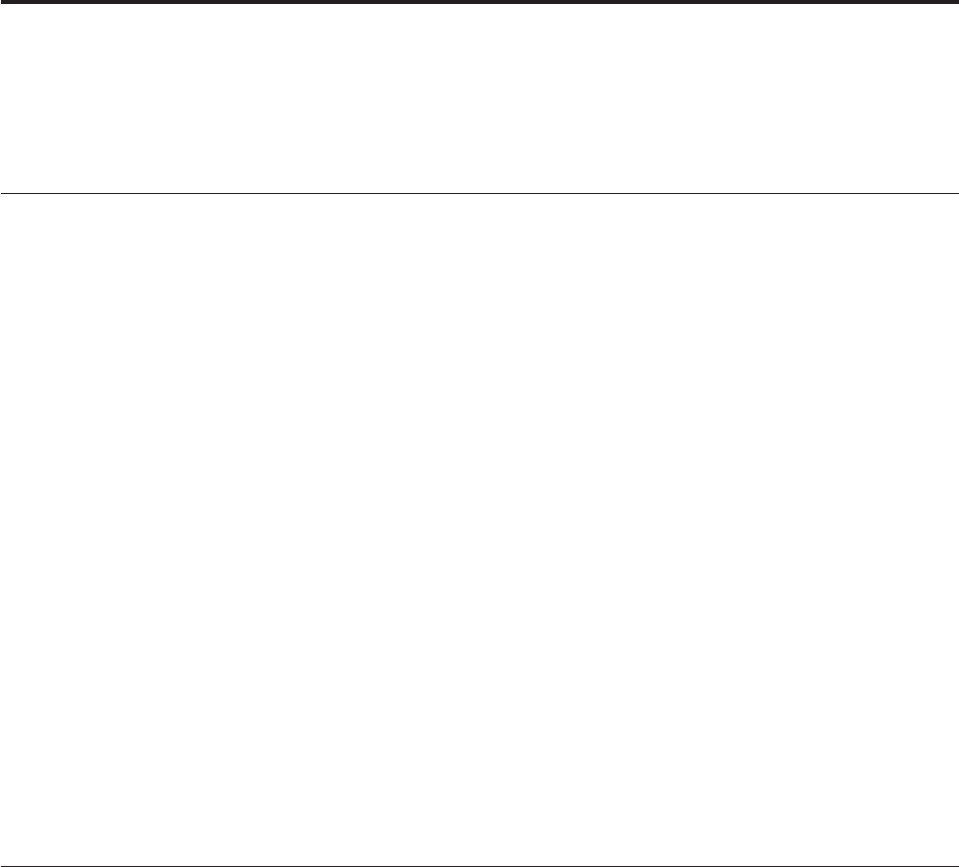
Chapter 5. Updating system programs
This chapter contains information about updating the POST/BIOS and how to
recover from a POST/BIOS update failure.
Using system programs
System programs are the basic layer of software built into your computer. They
include the power-on self-test (POST), the basic Input/Output system (BIOS) code,
and the Setup Utility program. The POST is a set of tests and procedures that are
performed each time you turn on your computer. The BIOS is a layer of software
that translates instructions from other layers of software into electrical signals that
the computer hardware can execute. You can use the Setup Utility program to view
and change the configuration and setup of your computer.
Your computer system board has a module called electrically erasable
programmable read-only memory (EEPROM, also referred to as flash memory).
You can easily update the POST, the BIOS, and the Setup Utility program by
starting your computer using a flash update diskette or disc, or by running a
special update program from your operating system.
Lenovo might make changes and enhancements to the POST/BIOS. When updates
are released, they are available as downloadable files at http://www.lenovo.com.
Instructions for using the POST/BIOS updates are available in a TXT file that is
included with the update files. For most models, you can download either an
update program to create a system-program-update (flash) diskette or disc, or an
update program that can be run from the operating system.
Note: You can download a self-starting bootable CD/DVD image (known as an
ISO image) of the diagnostics program to support systems without a
diskette drive from:
http://www.lenovo.com
Updating (flashing) the BIOS from a diskette or disc
This section provides instructions on how to update (flash) the BIOS using a
diskette or disc. System program updates are available at:
http://www.lenovo.com/support
1. To update (flash) the BIOS:
v From a diskette, make sure the computer is turned off and insert a
system-program-update (flash) diskette. Then turn on the computer. The
update begins.
v From a disc, make sure the computer is turned on and insert the disc into
the optical drive.
2. Turn on the computer. If it is on already, you must turn it off and back on
again. The update begins.
3. Select a language when prompted by pressing the number on your keyboard
that corresponds to the language and then press Enter.
4. When prompted to change the serial number, press Y.
5. Type in the seven character serial number of your computer and then press
Enter.
© Copyright Lenovo 2008, 2009 63