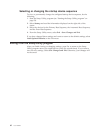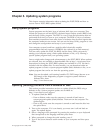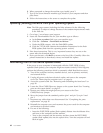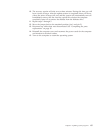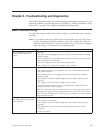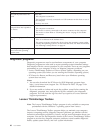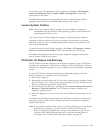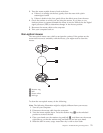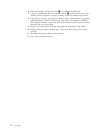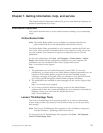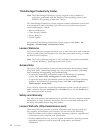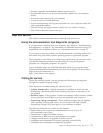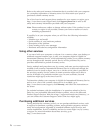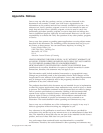PC-Doctor for DOS
You can also download the latest version of the PC-Doctor for DOS diagnostic
program from http://www.lenovo.com/support. The PC-Doctor for DOS
diagnostic program runs independently of the Windows operating system. Use the
PC-Doctor for DOS diagnostic program if you are unable to start the Windows
operating system or if the two diagnostic programs preinstalled on your computer
have not been successful in isolating a possible problem. You can run the
PC-Doctor for DOS diagnostic program from a diagnostic disc that you created.
Creating a diagnostic disc
This section provides instructions on how to create a diagnostic disc.
To create a diagnostic disc, do the following:
1. Download a self-starting bootable CD/DVD image (known as an ISO image) of
the diagnostic program from:
http://www.lenovo.com/support
2. Use any CD/DVD burning software to create a diagnostic disc with the ISO
image.
Running the diagnostic program from a diagnostic disc
This section provides instructions on how to run the diagnostic program from a
diagnostic disc that you created.
To run the diagnostic program from a diagnostic disc that you created, do the
following:
1. Make sure the optical drive you want to use is set as the first boot device in the
startup device sequence. See “Selecting a startup device” on page 61.
2. Make sure the computer is turned on and then insert the disc into the optical
drive. The diagnostic program opens.
Note: You can insert the disc into the optical drive when you are setting the
startup device sequence. However, if you insert the disc into the optical
drive when you have already entered the operating system, you need to
restart the computer to access the diagnostic program.
3. Follow the instructions on the screen to select the diagnostic test you want to
run.
Note: For additional help, press the F1 key.
4. Remove the diagnostic disc from the optical drive when you complete the
diagnostic process.
Cleaning the mouse
This section provides instructions on how to clean an optical or non-optical mouse.
Optical mouse
An optical mouse uses a light-emitting diode (LED) and an optical sensor to
navigate the pointer. If the pointer on the screen does not move smoothly with the
optical mouse, you might need to clean the mouse.
To clean the optical mouse:
1. Turn off your computer.
2. Disconnect the mouse cable from the computer.
70 User Guide