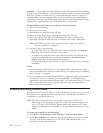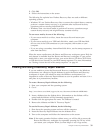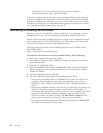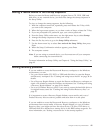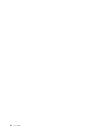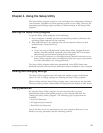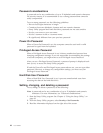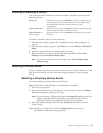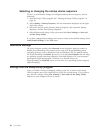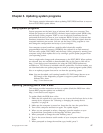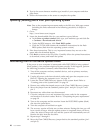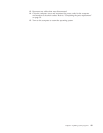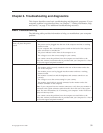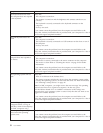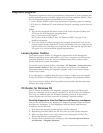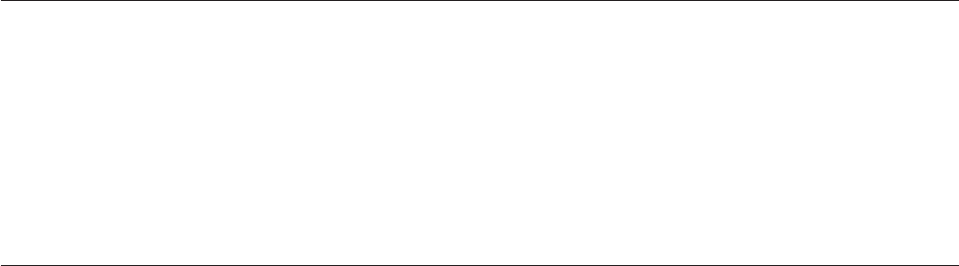
Selecting or changing the startup device sequence
To view or permanently change the configured startup device sequence, do the
following:
1. Start the Setup Utility program. See “Starting the Setup Utility program” on
page 43.
2. Select Startup → Startup Sequence. See the information displayed on the right
side of the screen.
3. Select the devices for the Primary Startup Sequence, the Automatic Startup
Sequence, and the Error Startup Sequence.
4. Select Exit from the Setup Utility menu and then Save Settings or Save and
exit the Setup Utility.
If you have changed these settings and want to return to the default settings, select
Load Default Settings on the Exit menu.
Advanced settings
On some computer models, the Advanced menu includes a setting to enable or
disable HyperThreading. This feature works only with HyperThreading-aware
operating systems, such as Windows Vista and Windows XP. The default setting
for HyperThreading is Enabled. However, if you select Set Defaults and are using
an operating system other than Windows Vista and Windows XP, your computer
performance might be degraded. Therefore, you should always set
HyperThreading to Disabled unless you are sure your operating system supports
HyperThreading.
Exiting from the Setup Utility program
After you finish viewing or changing settings, press Esc to return to the Setup
Utility program menu (you might have to press Esc several times). If you want to
save the new settings, select Save Settings or Save and exit the Setup Utility.
Otherwise, your changes will not be saved.
46 User Guide